98.7% Of all customers recommend us, we're so confident about our results we publish all reviews and stats
View Live Stats View Reviews![]() Previous article Next article
Previous article Next article![]()
![]() MS Project articles
MS Project articles
 So Where Have All The Project 2010 Templates Gone?
So Where Have All The Project 2010 Templates Gone?
Mon 3rd January 2011
Locally Installed Template Choices
Try unplugging your internet connection and then launch Project 2010. If you check out the templates by choosing the File tab, then clicking New you'll be taken to the Available Templates screen. You will see some locally installed, offline templates. These help you build Project 2010 plans in different ways rather than being about particular subjects. In the Available Templates screen you'll see three neat rows of choices. The top row offers these three options; a Blank project template, Recent templates and My templates.
The second row is more interesting with three brand new Project options. These are; New from existing project, New from Excel workbook and New from SharePoint task list. If you choose the Excel option and provided you organize the layout correctly you can now import data from an Excel spreadsheet and Project 2010 will convert it to a project plan complete with Gantt chart.
Excel 2010 itself has a Project template spreadsheet which does create the correct layout for you. So if you use these two together you can move data back and forward between Project and Excel for further analysis without disturbing the project plan structure. The Sharepoint option will suit Project users in larger organisations who need to share and allow multi user editing of Project task lists. The third row of Available Templates are all from OFFICE.COM so with no internet connection these are unavailable.
Online Templates Choices
All the online templates are subject orientated. So with your internet connection in place you can access the full range of Project 2010 templates at OFFICE.COM from within the Project 2010 Available Templates screen. This makes choosing a template very easy. The navigation bar at the top of the screen shows your current location and lets you navigate through the templates with ease. If you select any template you'll see a preview on the right of the screen with a brief template summary under the preview, along with a large Download button to do just that.
So within the OFFICE.COM section you'll find all the templates from the previous Project versions plus about a dozen more, making over sixty in total. You can navigate through these online templates under four new categories; Forms, Planners, Plans and proposals, and Schedules. The Forms category has four new and relatively specialized project evaluation templates.
The Planners category, oddly, only has only two templates; Wedding planner and Wine tasting fundraiser. That's it, just the two. The Plans and proposals category has three sub categories, Business Plans, Community Plans and Home plans. Business plans has by far the most templates, with 52 in total including most from the previous version of Project plus about 10 new ones, Community plans, oddly, has just the one, Wine tasting fundraiser - strange but true. The Home plans sub category is currently empty. So the key business templates are all within Business Plans.
Summary
Templates in Project 2010 have been re-organised with most now only available online. So if you intend to work offline make sure you download the required templates first. However there are still a few offline templates available for particular purposes, such as working with Excel, which you may find worth exploring. The majority of Project 2010 templates are only available online. You can browse these online templates within Project 2010 using the Available Templates screen which has an easy to use navigator bar and template preview section. The categories may seem a little oddly organized but the contents are very comprehensive.
If you're interested in building your Microsoft Project 2010 skills further, a really effective way might be to attend a training course and really increase your skill level in a relatively short time.
Author is a freelance copywriter. For more information on ms project 2010 london course, please visit https://www.stl-training.co.uk
Original article appears here:
https://www.stl-training.co.uk/article-1350-so-where-have-all-project-2010-templates-gone.html
London's widest choice in
dates, venues, and prices
Public Schedule:
On-site / Closed company:
TestimonialsOxford Immunotec Ltd
Customer Support Manager & Training Lead Kay Röhrig Customer Relationship Management Any further training with Karen welcome SMP Ltd
Account Manager Emma Jedrejak Excel Advanced Really helpful and shows the extent of what you can do with Excel - much of which I wasn't aware of! Mercedes AMG HPP Ltd
Project Manager Marissa Bole Project Introduction I thought the flexibility of the course was great. The only issue I found with this however was that as we moved about quite a bit, all my hand written notes weren't grouped very well. It would have been nice to have been able to write them into the course booklet but it was hard to know which section we were focusing on. I appreciate this is because we are receiving a custom lesson however and I wouldn't want this to change. Perhaps the option to use One Note, with our own screen grabs that could be sent to our e-ail addresses would help us keep it organised with less writing. Overall I thought it was a great course and look forward to the Intermediate Course in a weeks time. |
Clients
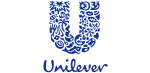
![]()
![]()
![]()
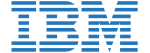






PUBLICATION GUIDELINES