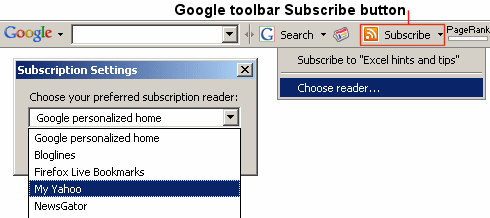98.7% Of all customers recommend us, we're so confident about our results we publish all reviews and stats
View Live Stats View ReviewsRSS feeds
Our RSS feeds
Here are the RSS feeds for www.stl-training.co.uk:
| Feed | Icon | Description |
|---|---|---|
| Microsoft Office hints and tips: | Or choose a specific application feed from hints and tips | |
| Blog: | Our Microsoft Office training blog | |
| Low fill courses: | Courses on which you can receive an additional discount | |
| Freelance vacancies current work: | Freelance trainers can see what current work we have available | |
| Articles: | Articles on developing Soft Skills, features of Microsoft Office products & other software | |
| Case studies: | Case studies for past bespoke and tailored training events |
What is RSS?

RSS (Rich Site Summary) is a format for syndicating news and the content of news-like sites. It's not just for news. Anything that can be broken down into individual items can be syndicated via RSS. For example:
- Updates to a web site
- Announcements or events
- Technical support updates
- Employment and job vacancies
- Daily jokes, quotes, hints or tips
- Movie and cinema showtimes
- Blog postings
- Weather information
- New listings for a realtor
Once information about each item is in RSS format (usually XML), an RSS-aware program can check the feed for changes and react to the changes in an appropriate way.
A news aggregator or RSS reader (for example your Google personalised home page) can help you keep up with all your favourite weblogs by checking their RSS feeds and displaying new items from each of them.
You can find out more about RSS at WhatIsRSS.com
How to save/use RSS feeds
Around our site you may notice RSS buttons like these: ![]()
This means you can subscribe to the live feed of the dynamic content of the
page.
Mozilla Firefox
For newer versionf of Firefox, you may need to enabled the 'Subscribe' toolbar button. Go to Options -> Customise to find this button, and drag it to your toolbar.
For older versions of Firefox, when viewing a page with an RSS feed in Firefox, an RSS icon will appear at the end of the address bar.
Clicking this icon or the toolbar button allows you to add a Live Bookmark. Once you've done this, check your bookmarks folder or menu. You should see the feed's title, followed by the latest items of the feed. Clicking the item's titles will take you straight to the content on the web.
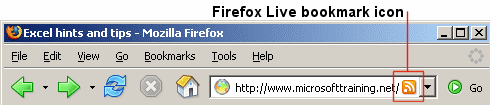
Internet Explorer 7
When viewing a page with an RSS feed in Internet Explorer 7, the orange feed icon will illuminate on the toolbar. Clicking this icon allows you to subscribe to the feed.
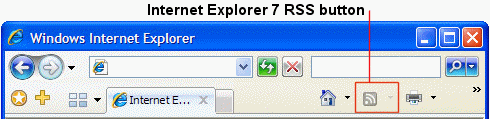
Google toolbar
If you have the Google toolbar installed, you can use the 'RSS subscribe' button to add the feed to your favourite RSS reader. If you can't see the subscribe button, click on google toolbar 'options' button, ensure you're on the 'browsing' tab, then tick the box next to the 'subscribe button' logo.