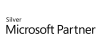98.7% Of all customers recommend us, we're so confident about our results we publish all reviews and stats
View Live Stats View Reviews
 SharePoint End User Introduction
SharePoint End User Introduction
Face to face / Online closed & onsite training. Restaurant lunch included at STL venues.
- 1 day Instructor-led
Syllabus
Who is this course for?
This course is suitable for both complete beginners to SharePoint and those with limited experience.
Prerequisites
Delegates should be familiar with and confident using basic Microsoft Office applications.
Benefits
At the end of this 1-day course you will have an understanding on how to:- Improve collaboration in your organisation with SharePoint lists and libraries
- Save time with powerful search options to find people, documents and other critical information
- Ensure greater consistency by developing workflows in SharePoint for your key business processes
- Effectively manage fast-growing content like news, surveys and more
Course Syllabus
Understanding SharePoint
Accessing the Office.com portal.
Overview of SharePoint Online
SharePoint Site Structure
Modern and Classic SharePoint experiences
Overview of OneDrive for Business
Searching in SharePoint
Working with Library and List Apps
Types of Library and List Apps
Creating a Calendar App
Creating a Task App
Creating a Document library app
Creating a Links App
Adding items to Apps
Deleting items from Apps
Working with Documents
Document library structure
Appropriate use of folders in a library
Uploading documents
Entering/understanding metadata
Checking documents out and in
Understanding document versions (minor and major)
Restoring previous document versions
Editing documents in the Web App or Application
Creating a new document
Good file naming conventions
Working with the recycle bin
Creating alerts
Creating personal/public library views
Filtering & sorting documents
Connecting and Sharing Content
Connecting lists to Microsoft Outlook
Sharing documents with colleagues
Syncing content to local computer
Accessing SharePoint from Office applications
What you get
"What do I get on the day?"
Arguably, the most experienced and highest motivated trainers.
Face-to-face training
Training is held in our modern, comfortable, air-conditioned suites.
Modern-spec IT, fully networked with internet access
Lunch, breaks and timing
A hot lunch is provided at local restaurants near our venues:
- Bloomsbury
- Limehouse
Courses start at 9:30am.
Please aim to be with us for 9:15am.
Browse the sample menus and view joining information (how to get to our venues).
Refreshments
Available throughout the day:
- Hot beverages
- Clean, filtered water
- Biscuits
Online training
Regular breaks throughout the day.
Learning tools
In-course handbook
Contains unit objectives, exercises and space to write notes
Reference material
Available online. 100+ pages with step-by-step instructions
24 months access to Microsoft trainers
Your questions answered on our support forum.
Training formats & Services
Training Formats & Services
Training formats available
|
Testimonials
Kingston University

Chrissie F,
Compact Scheme Student Support Manager
Good pace
A bit too detailed in places, few opportunities to put practical applications into practice
Good presenter
A lot of what SharePoint offers is already available on our other platforms
Sometimes it didn't work
SharePoint End User Introduction
T. Rowe Price

Fullbrook A,
Senior Administrative Assitant
Search tool, how to replicate folders structure using metadata and adopting a flat structure.
SharePoint End User Introduction
Kingston University

Zoe Browne,
Digital Marketing Manager
Meeting the needs of the individuals as we all use it differently and we are all at different stages
SharePoint End User Introduction
Training manual sample
Below are some extracts from our SharePoint End User Introduction manual.
Microsoft SharePoint is a web-based software
platform which means it is software that is interacted with by using a web
browser. It helps people collaborate on tasks and documents, assists people in
locating the information they need to do their jobs and it enables people to
connect with colleagues and share their work. Listed below is an overview of
key SharePoint features:-
|
Feature |
Detail |
|
Collaboration |
SharePoint can be used for collaboration
with colleagues on activities such as managing projects or obtaining
approvals on documents. |
|
Social Networking |
Social networking within SharePoint
enables colleagues to interact with each other and locate key expertise
within the organisation when working on a common business requirement. |
|
Information Portals
and Public Web Sites |
SharePoint enables users to create and
manage web sites without detailed or specialist technical knowledge |
|
Business Intelligence |
SharePoint can be used to analyse key
performance indicators and other analysis by the use of dashboards. |
|
Business Applications |
SharePoint can be used to host
sophisticated business applications. |
·
When a customer does not store data on their own
premises and instead they store it on remote data centres that are
geographically not on site, that data is referred to as living ‘in the cloud’.
·
An example of this would be the Internet. Lots
of applications are accessed via the Internet that people use every day however
the software that is used is stored on data centres elsewhere, not on the
computer itself.
·
For example, everyday users’ type in internet
addresses into web browsers and a web site simply appears – the user doesn’t
know where this data is being stored, hence ‘in the cloud’.
·
Business applications are now being hosted ‘in
the cloud’. Historically companies would
have their own data centres with servers for storing data ensuring it is secure
and scalable for the future. However, the cost of managing such data centres
can be vast. This can be referred to as ‘on-premise’ computing.
·
With a hosted solution for storing data,
companies pay someone else to host their data for them.
·
Whether you are using SharePoint Online or
SharePoint On Premise, the functionality is mostly the same, just hosted
differently. With SharePoint Online you
simply log in and SharePoint is accessed over the Internet – ‘in the cloud’.
·
SharePoint Online comes with other products,
such as Teams, Yammer, Delve, Skype, Microsoft Office etc. The combined package
of these services is called Office 365.
·
Office 365 includes web versions of the Office
applications such as Word, Excel, PowerPoint and Outlook.
·
These are the familiar applications that we
recognise although they do not have all the functionality of the actual
applications.
·
So, the application of Microsoft Word, for
example, will be stored on your local machine however the Word Web App runs in
the cloud.
·
You can use a combination of both. If you only
need to make a small amendment to a document then the Word App will be quicker
to load however if you need to use more advanced features then you would open
the full version of Microsoft Word.
·
The Web Apps can also be downloaded onto
portable devices, such as phones and tablets which means you can update
documents whenever and wherever you are!
·
OneDrive is Microsoft’s service for hosting
files in the cloud and its available free to users who have a Microsoft Account
and log in using Windows Live ID.
·
OneDrive for Business is part of Office 365 and
is similar to OneDrive in as much as documents are stored in the cloud from
where you can access them from any mobile device and share with colleagues as
required.
·
The main difference between the two is OneDrive
for Business is not your personal account, it belongs to the organisation,
whereas OneDrive is a personal account. OneDrive for Business also offers more
functionality.
·
OneDrive for Business is typically where you may
work on and store your Company personal documents.
Modern (or new) v’s classic SharePoint relates to how the
SharePoint page looks and also where commands can be found.
Modern is the latest O365 layout whereas Classic is the
interface used in older versions of SharePoint.
It is likely that you may see both Modern and Classic page
layouts when working in SharePoint.
The modern document library and list experience in
SharePoint Online is faster, displays better in mobile browsers and is easier
to use. With the new experience, there is a Command bar with options rather
than the older Ribbon interface.
1.
Launch your preferred browser.
2.
Type Office.com
in the address bar.
3.
Click Sign
in and enter your credentials to sign in.
The SharePoint home page in Office 365 is where you can find
and access SharePoint sites and portals within your organisation. You will also find news from the sites you
are following, sites you visit frequently and other suggested news items. The
SharePoint home page is a bit like a SharePoint favourites page.
1 Click
SharePoint on the Office 365 home
page.
2 You
will then see the SharePoint home page.
|
Ref |
Description |
|
1 |
Search box where you can search for sites you’ve recently
visited or files you’ve recently viewed or edited |
|
2 |
A link to create a new site (permissions dependant) |
|
3 |
SharePoint sites that you are following. |
|
4 |
Recent SharePoint sites that you have visited. |
|
5 |
Links to SharePoint sites and portals featured within your
Company. |
|
6 |
A News section that shows recent news from the sites you
are following, sites you visit regularly and other suggested news. |
|
7 |
SharePoint sites you visit frequently or a list of
recommended SharePoint sites. |
|
8 |
Suggested SharePoint sites based on recent searches. |
Thanks. Your download will begin shortly.
Please help us
Share or create a link to this manual today!
Just follow these simple instructions...