98.7% Of all customers recommend us, we're so confident about our results we publish all reviews and stats
View Live Stats View Reviews![]() Previous article Next article
Previous article Next article![]()
![]() MS Project articles
MS Project articles
 10 Top Tips For Effectively Using Microsoft Project
10 Top Tips For Effectively Using Microsoft Project
Sun 22nd August 2010
These tips cover working with the key features of Microsoft Project. Know these and you'll be well on the way to using Project effectively. These tips are just the beginning - once you get to grips with them you can move on to build your skills further.
Tip 1: Be aware of the different interest groups in a Project
Before starting building a project you should be aware of the different groups of people or stakeholders with an interest in the project. These can include who the project is for, who looks after the project budget, project managers and those who will be carrying out the actual work. Each of these stakeholders will need different information about the project. For example covering a plan summary, planned costs, project progress and any over or under spend during project delivery.
MS Project has a variety in in-built reports aimed at these different interest groups and also has a variety of tables which show data relevant to different interest groups. So being aware of stakeholders interests helps you produce the right information in the form of reports or tables.
Tip 2: A project can have either a start date or an end date
A new project defaults to today as the chosen start date, but this date can be changed to any date you choose. You could, for example, use a copy of a previously successful project and change the start date to a date of your choice. Thereafter once you create and link your project tasks, the application will show all tasks on the Gantt Chart calendar on a timescale as soon as possible from the start date.
Alternatively you could set the Project to finish on a particular end date. Thereafter once you create and link your project tasks, the application will show all tasks on the Gantt Chart calendar on a timescale as late as possible, working back from the end date.
Tip 3: Learn how to use the Gantt Chart
The Gantt Chart view is the heart of the Project screens. In this view the Gantt chart is on the right hand side and shows the various tasks as bars on a calendar type display. Task durations can be changed resulting in longer or shorter bars on the Gantt Chart and tasks can be linked in different ways to form task relationships. To the left of the Gantt chart, an Excel style table shows details for each task including name, start and end details, durations and relationships.
Tip 4: Tasks are linked in relationships
Tasks can be linked together in different ways. For example one task is completed before the next one starts - this is a Finish to Start relationship. Another way is for one task to start at the same time as another - this is a Start to Start relationship. The entire project duration is determined by all the tasks relationships from the first to the last.
Tip 5: Remember there are many tables in Project
Once you're up and running with MS Project, remember there are many table views available on the left hand side of the main screen. The default view, Table Entry, shows start and end dates, durations, relationships and resources for each task. However there are many more covering for example costings and progressing tracking.
Tip 6: Think of Project Phases
Working with a project occurs in four main steps or phases. Firstly you build the plan by creating tasks and durations, which you then link in task relationships. Secondly you assign resources to tasks, and include resource costs. Thirdly you track the plan, recording actual task start and end times, and the Gantt chart shows actual versus planned tasks. Fourthly you produce various stakeholders reports using the in-built tables and/or reports.
Tip 7: Get to know the pre-set reports
There are many pre-set reports available to print project data for different interest groups. Some may need an overall plan summary, others may need on-going progress reports, and others may need to track actual costs versus planned costs for example.
Tip 8: Understand resources and costs
Resources can have associated costs, so when resources are assigned to tasks, the cost of completing that task can be determined. This is the basis of tasks costing within Project, as shown for example in the Costs table.
Tip 9: Be aware of the effects of changing an assigned resource.
Changing resources already assigned to a task can have some odd effects. For example adding a second person to complete a 4 day task results in the task duration changing to 2 days. This is due to a feature called Effort Driven, whereby Project maintains the original amount of work of one person taking four days, making 4 person days of work, so the task duration is reduced to 2 days.
Tip 10: Know how to get help on Project.
Project's own Help system can be very useful as it has an index of topics all of which are searchable. In addition, try using Google to find help on a particular feature or search on one of the many Project forums. Help is never far away.
Alternatively consider attending one of the many good training courses available to really boost your Microsoft Project skills.
Author is a freelance copywriter. For more information on project courses london, please visit https://www.stl-training.co.uk
Original article appears here:
https://www.stl-training.co.uk/article-1062-10-top-tips-effectively-using-microsoft-project.html
London's widest choice in
dates, venues, and prices
Public Schedule:
On-site / Closed company:
TestimonialsKao (UK) Limited
Junior Brand Manager Maddie J Personal Resilience Sarah is so engaging and provided a really constructive session (yet again!). She provides a safe atmosphere for us to discuss different topics and interact in a really positive way. Suffolk Criminal Justice Board
Joanna Rayner Project Advanced Today has really helped to consolidate everything from intro/intermediate course. Thank you! First Colour Limited
Assistant Manager Steve Phan Mastering Customer Interactions: Excellence in Email and Telephone Communication I think the course was fine. Went over a few things I already knew and learnt a few additional tips and tricks that would be helpful with everyday work life. |
Clients
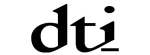

![]()
![]()
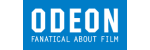






PUBLICATION GUIDELINES