98.7% Of all customers recommend us, we're so confident about our results we publish all reviews and stats
View Live Stats View Reviews![]() Previous article Next article
Previous article Next article![]()
![]() MS Project articles
MS Project articles
 Multi-tasking With Microsoft Project
Multi-tasking With Microsoft Project
Thu 24th June 2010
A project manager can only become a highly relied upon source when all designated projects have been completed and a designated time and budget has been met which satisfies a client's needs.
Microsoft Project can assist in all of these areas. It is particularly useful for complex projects or tasks which require detailed planning/organization. This is because it allows the project manager to communicate with other team workers to ensure that everyone is singing from the same hymn sheet before any work commences.
MSP stands out as an excellent piece of software because of its varied technical features. One particularly prominent feature is the ability to create a budget based around the rate of resources available and the assignment in question.
The software is able to achieve this by analysing when an allocated budget is met based upon the rate/time allocated to complete the project. Another impressive feature is that resources such as people, materials and equipment can be shared out between several projects using a resource pool. This way, MSP can create a calendar which will outline which days/hours every shared resource is available. This function is perfect for project managers who are juggling multiple or unrelated workloads.
MSP is now a part of Microsoft Project Web Access and Microsoft Office Project Server. This means that projects can be stored in a central database. Project Web Access provides a means for data to be accessed over the internet by authorized users. Bundled in with Web Access is the option to use administrative tools, timesheets or graphically analyse workloads.
MSP has been customized in such a way as to allow the project manager to fine tune levels of access by different users so as they can view data relevant only to their individual needs.
First time users of MSP may find it a little complicated to navigate and operate but with a little practice, they will soon be setting up a framework for their pending project/s. As with most Microsoft applications there is nothing you can break which you cannot easily fix, so take some time to play around with the functions and familiarize yourself before you make this great piece of software work its magic.
To get your project under way, you will need to allocate yourself a start date and an estimated number of working hours. This can be achieved as follows:
Point your mouse onto 'define the project' which is located in the task pane. Select the 'calendar date picker' and choose the allocated date of your project commencement. Next go to the bottom of the guide and click 'continue to step 2'. This will take you to the Project Server options. If you are not using the Project Server, click 'continue' again and you will be given the option to 'save and finish'.
Okay, that's the commencement date sorted. Now you need to set up the number of working hours allocated to the project for each day. This information will be portrayed in the main project calendar. However, individual project workers will have their own customized calendars with their own unique time schedule which will be more detailed with a record of shift patterns, fluctuating hours, days off etc.,
Three default calendars have been integrated within the software. These can be viewed by clicking on 'define general working times' to see some pre-programmed set hours. In most cases, working hours are not that straightforward. Select 'continue to step 2' where you will be presented with a series of tick boxes. Go to 'I want to adjust' to select the days which suit your schedule. Step 3 will allow you to integrate information such as time off or booked in holidays. Continue to run through the click boxes to tailor your requirements. Remember to save your changes.
Granted...this is just a basic outline but everyone has to start somewhere.
Author is a freelance copywriter. For more information on microsoft project training courses, please visit https://www.stl-training.co.uk
Original article appears here:
https://www.stl-training.co.uk/article-997-multitasking-with-microsoft-project.html
London's widest choice in
dates, venues, and prices
Public Schedule:
On-site / Closed company:
TestimonialsWorld Nuclear Association
Visiting Research Officer Byungho Lee Project Management - Managing Teams & Stakeholders It would be perfect if trainer provide case study(sucess and failure) for project management. Fenchurch Law
Associate Ayo Babatunde Excel Intermediate I found the session really helpful and has improved my confidence with excel, as a lawyer who doesn't use excel very often! Caring Homes
Senior PR Communications Manager Serena Lawley-Rayner Project Advanced I’m really pleased with the entire programme |
Clients
![]()
![]()
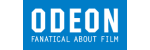
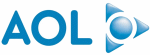







PUBLICATION GUIDELINES