98.7% Of all customers recommend us, we're so confident about our results we publish all reviews and stats
View Live Stats View Reviews![]() Previous article Next article
Previous article Next article![]()
![]() Microsoft Office articles
Microsoft Office articles
 What's Happening Backstage With Microsoft Office 2010
What's Happening Backstage With Microsoft Office 2010
Wed 23rd June 2010
To put this in simple terms: the previous menu couldn't show all the actions that a user would like to do with a document and sometimes it required a bit of digging around on the Ribbon to find the right option. Office Backstage changes that by putting the document in focus when the view is selected.
So, in addressing what users had told them, Microsoft developed the Backstage concept and it is now an intrinsic feature of Office 2010. The Backstage view is full-screen user interface model that exposes file-level functionality for the active document. It is part of the Microsoft Office Fluent User Interface, which replaces the previous system of layered menus, toolbars, and task panes.
Backstage view allows you to do everything to a file that you do not do in the file. The latest innovation in the Microsoft Office Fluent User Interface and a companion feature to the Ribbon, the Backstage view is where you manage your files - creating, saving, inspecting for hidden metadata or personal information and setting options.
If you have used Microsoft Office 2007, but are new to Office 2010, you will probably notice something you didn't expect the first time you try to click on the Office Button. Instead of a menu, or even a Ribbon tab, you'll see the new Microsoft Office Backstage View. The new File tab replaces the Office Button and the File menu used in earlier releases of Microsoft Office. Click on the File tab to display the Backstage view.
When you click the File tab, you see many of the same basic commands that you saw when you clicked the Microsoft Office Button or on the File menu in earlier releases of Microsoft Office. Here, you'll find Open, Save, and Print, as well as a new Backstage view tab called Save & Send, which offers multiple options for sharing and sending documents.
The Quick Commands on the left side of the Backstage view, for example, Save, Save As, Open, and Close are no longer located beneath the Info tab, but are closer to the File button than they have been in previous versions. Options and Exit are also no longer associated with the last tab, which has been renamed to Help to better reflect the commands located on this tab (think of the Help tab as the replacement for the commands that used to be located on the Office 2003 Help menu).
There are different commands which work with Backstage view including the Definitive command. This is a command that takes you from the Backstage view back to the document. Definitive commands close the Backstage view when they are accessed. Some examples of such commands are Save, Save As and Print.
Fast Commands are commands that exist on the left-hand navigation bar, providing quick access to common functionality. Some examples of such commands are Save, Save As, and Close.
A Tab is a page within the Backstage view that is scoped to a particular task. The Backstage view consists of a set of top-level tabs. The first (top-most) tab is the default. If no location is specified, custom tabs are added at the very bottom of the navigation bar, below all of the existing tabs and fast commands. There is an upper limit of 255 tabs allowed in the Backstage view.
The Info tab displays different commands, properties, and metadata depending on the state of the document and where it is stored. Commands on the Info tab can include Check In, Check Out, and Permissions.
Commands in the Backstage view are highlighted based on a hierarchy of how important a command is for the user to notice and interact with it. For example, Permissions on the Info tab, is highlighted in red when permissions set on the document might limit editing.
To get a comprehensive Backstage tour, and ensure you know your way round the new Office 2010 suite, find a knowledgeable "tour" guide at a training centre near you.
Author is a freelance copywriter. For more information on microsoft office courses london, please visit https://www.stl-training.co.uk
Original article appears here:
https://www.stl-training.co.uk/article-988-whats-happening-backstage-with-microsoft-office-2010.html
London's widest choice in
dates, venues, and prices
Public Schedule:
On-site / Closed company:
TestimonialsCerulli Associates
Associate Account Manager Mark Horan Excel Intermediate Great course - some practical problem solving in class or a test section where can exercise new skills learned. Keltbray
Quantity Surveyor Michael O'Hanlon Excel Intermediate A good representation and looking forward to putting it into practice. Glencore UK Limited
Software Developer Joseph Banson Business Writing No suggestions was perfect |
Clients
![]()
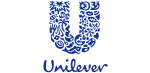


![]()






PUBLICATION GUIDELINES