98.7% Of all customers recommend us, we're so confident about our results we publish all reviews and stats
View Live Stats View Reviews![]() Previous article Next article
Previous article Next article![]()
![]() Word articles
Word articles
 The Spell Checker - My American Ally
The Spell Checker - My American Ally
Wed 23rd June 2010
My keyboard was set to American English and, as a result, it made slight alterations to what I typed. It soon became obvious that I was using an American keyboard when I typed words such as 'realised' and the 's' was automatically changed to 'z' to form the US preferred 'realized'. I was aware of this and it caused me no more hassle than having to convert 'z' to 's' in all of those suffixes where it had been changed when I did my final proof-read. In so doing, I faced the wrath of the spell checker that displayed its Anglophobia with a series of underlines, but I knew that I could ignore these, as I wanted the 's' version.
What I hadn't spotted, however, was that when I typed the phrase 'pencilled in' the spell checker immediately extracted what it saw as a superfluous 'l' to form the American 'penciled', and as such no underlining appeared to alert me of a spelling error; it simply repaired the damage itself, or at least it thought it did. And when I set about changing 'z' to 's' throughout the document, this tiny alteration had, to maintain the American theme, 'snuck' past me.
I don't want to appear to be too negative towards the spell checker, however, as it is an extremely useful aid in that it immediately draws your attention to errors that can be corrected quickly before a more thorough proof-read is carried out. Having said that, if you are into the swing of things and your typing is flowing, words underlined by the spell checker can draw the eyes to the left, causing a distraction. If you would like to be free of such interruptions then it is a simple process to banish these squiggles completely, like a latter-day St Patrick ridding the Emerald Isle of snakes.
In pre-2007 versions of Word, the simplest way to disable these pesky underlines is to right-click the Spelling & Grammar icon (a figure of an open book - a dictionary I'd guess), and there will appear a Context menu from where you can switch the error display feature off (and on again later). In Word 2007 click the Office button then select Word Options and click Proofing. From here you can change the settings to have the spelling and grammar checking on or off.
So now you can opt to have the spell checker on or off to suit your own preference. If you do find the appearance of the spell checker underlines distracting, then your best bet is probably to have it switched off as you type that all-important document, but then switch it on to see the errors it picks up. As my two recent articles on this subject have demonstrated, however, there is a lot more to the spell checker than those squiggly lines that meet the eye.
Author is a freelance copywriter. For more information on a microsoft word course, please visit https://www.stl-training.co.uk
Original article appears here:
https://www.stl-training.co.uk/article-982-the-spell-checker-my-american-ally.html
London's widest choice in
dates, venues, and prices
Public Schedule:
On-site / Closed company:
TestimonialsPlane Catering
Project Manager Joe Pickup Project Intermediate Friendly and clean and well mannered approach leads a comfortable training enviroment. Good quality handouts lead to you be able to work from home RAS plc
Martin Stevens Excel Advanced Very pleased with everything identified on the course Hallett Retail
Human Resources Manager Jo Biddiscombe Excel Advanced Gary was fantastically patient with us as a group and catered to our needs. I personally found V Look ups difficult so will do some practice on that area. |
Clients
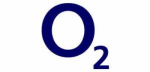
![]()
![]()
![]()







PUBLICATION GUIDELINES