98.7% Of all customers recommend us, we're so confident about our results we publish all reviews and stats
View Live Stats View Reviews![]() Previous article Next article
Previous article Next article![]()
![]() Excel articles
Excel articles
 What Is A Sparkline And How Do They Work?
What Is A Sparkline And How Do They Work?
Mon 7th June 2010
While larger charts are in their own area on a page, a trend line can be shown next to the appropriate data. As an example, a user is looking at three columns showing monthly sales data over three months with a row for each sales office. In an additional column, a tiny trend line chart shows a visual interpretation of the sales statistics per row or office. The patterns and trends of the data can be easily shown without leaving the data.
One major advantage of the tiny charts embedded in a cell is that they work in a similar way to pivot tables in that changes in the data are reflected in the chart automatically. No refresh is necessary since the chart changes as soon as the data is amended. The Sparkline charts are very user friendly since they hold some of the behaviour of an ordinary cell. When a user enters formulas in a cell, the formula cell can be dragged to other cells to automatically update it for other rows. In the same way a Sparkline can be dragged to other rows so that the user only needs to create one initial Sparkline before dragging it to other rows. The data in the Sparkline will automatically be updated with data from the appropriate row.
There are three kinds of Sparkline charts which are 'Line', 'Column' or 'Win/Loss' and these are intuitively set out on the insert tab within their own group. Once the user selects the chart type, a simple box appears allowing the data selection. Once the OK button is clicked, the chart features automatically appear in a banner at the top of the screen allowing a user to customise the chart by picking and choosing a series of simple options.
When you click out of the Sparkline cell these options will disappear and it is not immediately apparent how to make further changes. When you click back into the Sparkline cell an additional 'Design' tab appears at the top of the screen. The same options then allow the user to continue with customisation of the charts. These options are placed into groups to help the user navigate the options banner more easily.
A useful colour palette is enabled which allows the user to fully control the colours within the chart. This could be particularly useful when presenting the data since the RGB colour selector allows the user to enter specific company branded colours for use within the Sparkline charts. The colour selection is advanced since there is a 'Marker Colour' section allowing the user to define the colours for a range of different markers. Negative marker points can be red for example, while positive can be green. High, Low, First and Last Points can all be controlled fully and separately and all have the full palette and RGB and HSL colour controls.
If you have used fill or drag to create the charts in a column, it may be that the top row chart should stand out because the data is for the total sales figures for all offices. Rather than deleting the existing chart and building it again separately, there is an option to 'Ungroup' a particular chart. This means that any format controls completed on that particular chart will not automatically reflect in all the other charts.
The Sparkline feature will be a useful addition to the presentation abilities of Excel. Charts full of data no longer have to be in a separate place or squashed into an area far too small for them. Particularly since they automatically appear without axis, they are a reasonable way to quickly and simply show the trend and pattern of the data. Presenting data in a way that gets the message across in an interesting way is always a challenge. Often a spreadsheet designer will find that a manager will not be interested in seeing pages of statistics, regardless of how long they took to collate. A simple visual representation showing the message and comparisons behind the data is invaluable.
Author is a freelance copywriter. For more information on excel training, please visit https://www.stl-training.co.uk
Original article appears here:
https://www.stl-training.co.uk/article-945-what-is-sparkline-and-how-do-they-work.html
London's widest choice in
dates, venues, and prices
Public Schedule:
On-site / Closed company:
TestimonialsKina Events Ltd
Events Director Alex Palmer Mentoring Many thanks for a very insightful day. This will definitely give me confidence and useful practical tools to assist with my mentoring. Grimshaw Architects
Project Coordinator Debby Thomas Excel Advanced No suggestions- this course was great. I learnt a lot and was able to apply what I had learnt to my work straight away. Novotel (Subsidiary of Accor Group)
Reservations Manager Lorena Olivadese Excel Intermediate Great Course - I felt it was appropriate to our level and well explained. |
Clients
![]()

![]()

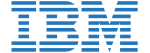






PUBLICATION GUIDELINES