98.7% Of all customers recommend us, we're so confident about our results we publish all reviews and stats
View Live Stats View Reviews![]() Previous article Next article
Previous article Next article![]()
![]() Excel articles
Excel articles
 Coping With Compatibility In Excel 2007
Coping With Compatibility In Excel 2007
Fri 21st May 2010
Compatibility mode relates to someone with Office 2003 being able to open an Office 2007 document without it being too garbled or corrupt. Excel needed special consideration, because some features that are extremely useful in 2007 will cause 2003 to display data incorrectly or with bits missing - no good! A good example is that the number of rows possible increased in 2007 - if you send a huge spreadsheet back to someone with 2003, it will just miss off anything over the old total.
There are some elements of Excel 2007 that have to be suppressed or missed out in order for them to work in 2003. If you're frequently sharing your data, it would be a good idea to familiarise yourself with them so that you know what the viewer can or can't see. Imagine sending a report to your boss who is working from home, only to find that they can't view your work because you didn't check it for backwards compatibility. The same goes for if you're trying to read something from a colleague - if you know what features they are trying to share that you can't see, you can advise on how to better distribute worksheets with colleagues and peers.
Most of the alterations are to do with the sheer number of functions 'allowed' in one version to another (with Excel 2007 having more). Compatibility mode will reduce 2007's capacities for columns, rows and function arguments so that 2003 can cope with them. The complexity and size of the functions is also far less in 2003 than it is in 2007, so these will be restricted too. Pivot Tables are another thing that you will have to consider in Compatibility Mode. They are programmed in a new, improved way in Excel 2007 that doesn't always correspond to the way they were constructed by the programme in 2003, so exercise additional caution when manipulating your data in this way.
If you're the lucky Excel 2007 worker having to share your data with a 2003 user, there is a handy tool: the Compatibility Checker. This will look at all your workbooks and spreadsheets, identifying potential problems that your end user might experience with your work. If you're working in Compatibility Mode, this will run in the background (after saving) and alert you to any problems.
Overall, compatibility checking is not only courteous, it's professional. There's nothing more frustrating than not being able to read someone's data because they just presumed you'd have the same software. Now that you have the Compatibility Mode and Checker built into Excel 2007, there's no excuse to send your data anywhere, and to anyone you choose - and that's the beauty of collaborative working when it comes to complicated spreadsheets. Don't let compatibility stand in the way of yours!
Author is a freelance copywriter. For more information on excel training london, please visit https://www.stl-training.co.uk
Original article appears here:
https://www.stl-training.co.uk/article-908-coping-with-compatibility-in-excel-2007.html
London's widest choice in
dates, venues, and prices
Public Schedule:
On-site / Closed company:
TestimonialsEBRD
Associate Director Marianna Naboka Turning Managers into Leaders It was rather slow to get going (day 1 especially), some content was a bit irrelevant and made me rather uncomfortable when you had to discuss your core values and discussing the best/worst moments in your life to think of these. But Chrissy was a very passionate trainer and I enjoyed her presenting. Deluxe 142 Ltd
Credit Controller Jed Begley Excel Intermediate Sarah was a great teacher, very helpful and encouraged class participation well. very enjoyable Exel Contracts Ltd
Sales Office Adminstrator Sacha Jeewa Stringer Upgrade to Office 2010 Very helpful course, great trainer. |
Clients
![]()
![]()
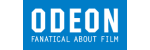
![]()
![]()






PUBLICATION GUIDELINES