98.7% Of all customers recommend us, we're so confident about our results we publish all reviews and stats
View Live Stats View Reviews![]() Previous article Next article
Previous article Next article![]()
![]() Word articles
Word articles
 How To Use The Spelling & Grammar Tool And Avoid Braking Rules
How To Use The Spelling & Grammar Tool And Avoid Braking Rules
Fri 23rd April 2010
And it might reassure you to know that the Spelling Society believe many words in the English language follow an "illogical" spelling system, adding to the difficulty of grasping the rules of language. The Society believes that people are forced to write a version of English that has not been spoken since the time of Chaucer, more than 600 years ago.
English spelling has remained relatively unreformed since the 1600s, when decorative extra 'e's on words such as 'worlde' and 'olde' were dropped as printing standardised the language. Other countries, such as Russia, Germany, and the Scandinavian countries, have consistently changed their languages through the centuries. Last year, all Portuguese speaking countries signed an agreement to reform the language's spelling to come into line with the more phonetic Brazilian system.
As social networking, emailing and texting takes over from putting pen to paper, it might be that the next step is to spell logically and phonetically.
For now, to help us through the word maze, we can rely on the Spelling & Grammar tool in Word programs. On the ribbon, Spelling & Grammar functions are located in the Review tab, as checking spelling is usually done as part of a review of your work. In Microsoft Office Word 2007, spelling, grammar and punctuation can all be checked as you work on your document. The spelling checker operates in the background, saving you time and avoiding retyping - this allows you to concentrate on the script and speeds up the time taken to create your text.
To have the automatic checker on, use the Office Button to select Word Options; then select the Proofing functions and pick Auto Correct Options. Now, you can select Check Spelling as You Type. If you don't want to have your work checked automatically, then uncheck the Check Spelling as You Type box.
If you know you usually misspell a word, you can add it to the list of words Word 2007 will automatically replace. To do this, type the word in the Replace box (for example, my personal nuance is "teh" instead of "the"), so I would key in "teh" then in the With box, I type "the" and click on Add. You must have Replace Text as You Type selected to use this option.
Office Word 2007 uses three different coloured lines to flag attention to a potential error the program has picked up in your document. A wavy red line indicates a possible spelling error; and wavy green line highlights a grammatical error. Now Word 2007 has introduced a blue line for contextual spelling errors. A contextual spelling error is an error which Word has alerted to due to the inappropriate context of the word. For example, you may have typed the phrase 'apples and pairs' instead of 'apples and pears'. This is automatically identified as a contextual spelling error.
Spell checker now has the facility to marry up with other Microsoft Office 2007 programs. For example, if you change a spelling option in Word, your customised set up can be transferred to Outlook. It's easy to set up in the Proofing section. There's a handy option to recheck a document here, too, so that you can review spellings and grammar which may have been previously amended before updates to text.
The following are a few situations where it is useful to be able to force the spelling checker to flag a word as misspelled, even though it is listed in the main dictionary as a correctly spelled word:
Obscene or otherwise embarrassing words: For example, while working on a Microsoft Office presentation, you want to ensure there is a prompt to check your work if you accidentally type "pubic" instead of "public".
Style guidelines that your organisation has to adhere to: For example, theatre is the correct version for the English language, but the style guidelines for your organisation might stipulate the word to be spelled as theater.
There's a whole range of options and customisation tools that allow you more flexibility on how you use the Spelling & Grammar function. If you want to learn more about how to maximise the options available, such as spelling in other languages, it's a good idea to have a professional training session.
Even if you are proficient in using the Spelling & Grammar functions, it's best to get someone else to proof read your document. Try not to see this as a poor reflection on your skills; a fresh pair of eyes can usually spot a real screamer that's escaped even the most experienced reader.
Sometimes, even the experts can slip up. An Australian publisher recently had to destroy and reprint an entire cookbook after one recipe listed "salt and freshly ground people" instead of "pepper" in a recipe for tagliatelle with sardines and prosciutto.
A prime example of professional embarrassment.
Author is a freelance copywriter. For more information on a word course, please visit https://www.stl-training.co.uk
Original article appears here:
https://www.stl-training.co.uk/article-868-how-use-spelling--grammar-tool-and-avoid-braking-rules.html
London's widest choice in
dates, venues, and prices
Public Schedule:
On-site / Closed company:
TestimonialsSekisui Diagnostics
QC Scientist Charlotte Nolan Excel Intermediate The course was excellent and Marius took a lot of time to answer questions that were raised and explain them in detail. Maersk Line
PA Catherine Cua Word Advanced Word advanced has been made easy by the trainer who was very happy to help with short cuts & tips to help with our practical questions. Queen Mary University London
Residences Receptionist Nino Matozan Dealing with Difficult People The training was absolutely great, I found it very informative. |
Clients
![]()

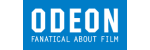
![]()
![]()






PUBLICATION GUIDELINES