98.7% Of all customers recommend us, we're so confident about our results we publish all reviews and stats
View Live Stats View Reviews![]() Previous article Next article
Previous article Next article![]()
![]() Microsoft Office articles
Microsoft Office articles
 Office Keyboard Shortcuts: Universal & Specific
Office Keyboard Shortcuts: Universal & Specific
Wed 24th March 2010
A good example of this is that if you were to pass your driving test in a car with automatic transmission then this would only allow you to drive such a car on the road; you would not be allowed to drive a vehicle with manual transmission until you passed a test in one (although this rule does not work both ways. Passing your test in a manual transmission vehicle does permit you to drive one with automatic transmission). So the obvious course of action is to pass your test in a car with a gearbox and all your bases are covered.
Fortunately Microsoft Office applications have many universal functions that operate across the board. So if you learn keyboard shortcuts in Word, then many of these will work in other Office applications. However, there are also those keyboard shortcuts that are specific to certain applications as they perform tasks that are unique to that application, and there are some shortcuts that produce completely different results when applied in different applications. Let us first look at some universal shortcuts.
Many keyboard shortcuts are easy to remember because they include the initial letter of the action they perform. For example, Ctrl+C, will copy the selection to the clipboard, and Ctrl+P will print the document. Ctrl+A will select all text and graphics in Word, but also an entire worksheet in Excel. Other shortcuts do not use the initial letter and so are not so easy to remember. Ctrl+V, for example, will paste the contents of the clipboard (Ctrl+P has already been designated to print, remember), and Ctrl+B will make selected text bold, or remove bold formatting. These basic commands can be used in all Office applications, and, indeed in many others.
Obviously different applications have their own shortcuts to carry out functions that are not performed by others. For example, in Outlook Ctrl+Alt+S will send an email, but the same shortcut applied in Word will split the window. And pressing Ctrl+Y will open the Go To Folder dialog box in Outlook, but the same shortcut used in Excel will redo the last undone action. So be aware that with Office keyboard shortcuts it is not always a case of all for one and one for all.
Other shortcuts that are unique to specific applications include Ctrl+Q in Outlook, which will mark a message as read or unread, while in Excel, Ctrl+1 will display the Format Cells dialog box.
Other, less well-known shortcuts include a quick way to change the font size in Word without the mouse. Simply select the text you want to change and then hold down Ctrl and Shift and press > to increase the font size. You will notice that the font size increases every time the > key is pressed. Conversely, (and rather obviously) holding down the same keys but pressing < will decrease the font size.
There are many more keyboard shortcuts in Microsoft Office that are there to make life easier for us, so why not familiarise yourself with them and save time by not having to switch constantly between keyboard and mouse while you are working.
Author is a freelance copywriter. For more information on microsoft office courses, please visit https://www.stl-training.co.uk
Original article appears here:
https://www.stl-training.co.uk/article-807-office-keyboard-shortcuts-universal-and-specific.html
London's widest choice in
dates, venues, and prices
Public Schedule:
On-site / Closed company:
TestimonialsBio Products Laboratory Limited
Project Manager Shubhangi Poi Problem Solving / Decision Making Please add more content on problem solving scenarios. Rest all okay. Bravura Solutions
Consultancy Team Manager Mel Fuller Presentation Skills What can be a very scary subject for the participant was dealt with very well - discussing each aspect of a presentation like building blocks; tackling issues, providing examples and helpful tips, giving you the confidence to tackle each aspect one at a time then bringing them all together at the end. RoSPA
Campaigns Manager PowerPoint Introduction I really enjoyed the course. Trainer was an excellent instructor - patient and knowledgeable. Many thanks. |
Clients

![]()
![]()
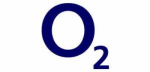







PUBLICATION GUIDELINES