98.7% Of all customers recommend us, we're so confident about our results we publish all reviews and stats
View Live Stats View Reviews![]() Previous article Next article
Previous article Next article![]()
![]() Microsoft Office articles
Microsoft Office articles
 Microsoft Office Programs Working In Unison - Where Two Become One!
Microsoft Office Programs Working In Unison - Where Two Become One!
Wed 24th February 2010
Each desktop application stands strong in its own right for both personal and business use and can easily fend off its competitors with one click. However, when these mighty beasts work in unison, projects can be tackled with incredible power, style and agility. With a few little tricks, it is possible to interconnect multiple applications into one impressive document. For example, you could create a database in Access or Excel and import it into Word. Do you know how to integrate Excel so as it works with Outlook?
You can take your IT skills to a new level when you inter-connect with these powerful programs. Below are three examples of how you could cross-use the applications which come with Microsoft Office.
Interconnecting Word with Outlook
Word 2007 certainly ruffled a few feathers when Microsoft broke the news that Outlook would become a Word based e-mail viewer. People knew that this would result in a reduction of some of the advanced HTML functions which were prevalent in its previous Internet Explorer based rendering engine.
The changes which took place within Outlook 2007 are too vast to mention in this article but there is a lack of advanced animation and formatting support. This has created a bit of a headache for people who want to advertise products and create attractive newsletters embedded within emails. On a more positive note, these changes thwarted the effort of spammers who were consistently trying to hide under the guise of legitimate businesses. Anything which hampers a spammer has got to be good!
Although it may be a controversial move for Outlook to use Word as its e-mail viewer, there are many advantages to using Word as an e-mail editor such as AutoCorrect, spelling and grammar, hyperlinks, bullets and numbering which all take place whilst you are typing!
Word is already the default e-mail editor in Outlook 2007 - follow the instructions below to turn it on in previous versions:
1. Go to Outlook and click on the Tools menu. Go into the tab called Mail Format.
2. Turn this option on by ensuring the checkbox 'Use Microsoft Word to edit e-mail messages' is selected.
Use Word to Excel
One of the more brilliant uses between Word and Excel is the Mail Merge function.
If you want to send out bulk mail but do not want your correspondence to have an obvious generic template, you can add a bit of 'je ne c'est quoi' without having to play around with your work manually. Save hours of time by simply tweaking a couple of functions.
1. Open a new Excel worksheet. Here you can add a long line of field names in the top row. For example, salutation, address, first name, last name, then complete the data that you would like to import into your emails.
2. Open up a new Word document. Go to Tools, Mail Merge (or Mailings, Start Mail Merge if you are using Word 2007). Now simply follow the instructions in the dialogue boxes.
3. In your blank Word document, you will find a new Mail Merge toolbar. Start typing your e-mail but whenever you want something to be imported from the database, click your mouse onto the 'Insert Merge Field' in the Mail Merge toolbar and select which field you would like to use. It could be: Dear [Salutation] [Last_name].
4. When you have finished, click the Merge To New Document button located on the main toolbar (or Finish & Merge in Word 2007) and hey presto! Word has worked like magic. You can then use Outlook to send the message and watch the threesome in action.
Access your Excel document
Both of these applications deliver the goods but which one is the best for creating a database? As they compliment each other so well, you don't need to make that choice, they can both be used together.
Transferring data between both of these programs is very straightforward and both have some nifty little features. For example, if you want to merge Excel data into Access, you simply copy the workbook data and paste it into an existing or new Access datasheet. The brilliant thing about doing this is that Access has great intuition and will automatically know how you would like your workbook data to look. It gets it right nearly 100% of the time and even knows which cells to use for field names.
You can also link any data from Excel to Access so that any changes you make in your workbook will also show up in your Access database. However, you will only be able to view information in Access; you will not be able to alter it. This is carried out with just a few clicks using the 'Get External Data' in the 'Data' tab.
Nearly all of the Office applications can be used together in one way or another. This is no coincidence as Office is arranged to make life easier when using the programs synchronously or as individual entities. This article has only covered a pin prick of the hundreds of ways that these applications can complement each other.
If all of this seems a bit adventurous, start a training course so as you do not fall prey to the 'Big Five'. Then you can really make the most of their sheer capabilities.
Author is a freelance copywriter. For more information on microsoft office, please visit https://www.stl-training.co.uk
Original article appears here:
https://www.stl-training.co.uk/article-778-microsoft-office-programs-working-in-unison-where-two-become-one!.html
London's widest choice in
dates, venues, and prices
Public Schedule:
On-site / Closed company:
TestimonialsSouthbank Centre
Executive Assistant To The Director Of Producing & Presentation Harpreet Sharma Excel Introduction The course was very good and delivered well. Richard was a delight! Speech Processing
Key Account Manager Ryan Prins Time Management This is a great course which gives you a buffet of suggestion on how to improve time management. You won't necessarily be able to implement everything at once, but this course offers a great foundation Bauer Technologies Ltd
Procurement Lead Tayla Brown Introduction to Management Karen was so informative and fun, made the course enjoyable and was very engaging with all of us and showed interest to everyone’s individuals situations. Really helped with confidence to be able put everything I have learnt into practice. Told us about the aftercare and assured us that she will be there for questions after the course has finished Overall very enjoyable. |
Clients
![]()
![]()
![]()
![]()
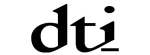






PUBLICATION GUIDELINES