98.7% Of all customers recommend us, we're so confident about our results we publish all reviews and stats
View Live Stats View Reviews![]() Previous article Next article
Previous article Next article![]()
![]() Outlook articles
Outlook articles
 Do You Have More E-mail Accounts Than Fingers? Access Them All In One Place Using Outlook
Do You Have More E-mail Accounts Than Fingers? Access Them All In One Place Using Outlook
Mon 22nd February 2010
It is easy to have two, three and even four different webmail addresses as they are free and easy to set up and use. In fact, some people have a separate e-mail address for every different facet of their lives. There is certainly nothing wrong with this but when you want to access each of the different accounts, it can become very time-consuming and laborious to have to log in to each one separately and manage several different inboxes all open at the same time.
As you are probably one of the 94% of people who has more than one email account, you may be interested to see how Outlook can come to your rescue by pulling all of your individual web accounts into one easy to use mail client. If you are one of the 6% who only has one account, Outlook is still worth considering as it has many more benefits than its web based counterparts.
More reasons for using Outlook to access webmail
If you hate the thought of your mail left sitting all alone and vulnerable to fend for itself on someone else's server somewhere out there in the harsh world of Cyberspace then Outlook will certainly provide the extra protection that your email deserves. I learned this the hard way when I was unable to log in to two of my web mail accounts for a couple of weeks. When I did finally log in, the domain had closed down and consequently took with it five years worth of messages!
Once bitten, twice shy
I started using Outlook to access all of my webmail to avoid this happening again. E-mails are downloaded straight to your computer the moment that they arrive so you can access all of your mail in a jiffy and without any effort. Perfect if you need to access that vital phone number or business address but your internet connection has dropped. In fact, use Outlook as a permanent archive for all of your files and information to give you complete peace of mind. As you can see from my experience above, webmail has no form of security so if you lose your account, you subsequently lose all of your data.
If you need stable, reliable mail, Outlook is the way to go. Access it online or off, whenever you need it and make life even easier by using shortcut keys such as F9 to send and receive messages in all folders. For even greater organization, Outlook offers an integrated calendar and detailed address book. Schedule follow up leads by simply dragging your email message into the calendar.
Use Outlook as an email base in which to organize all of your existing email accounts, no matter whether they are being sent to/from people. There are also some other really useful features to make your work life less stressful and your personal life more enjoyable. Choose from daily reminders and 'to-do' lists to name but a few.
How to add a webmail account in Outlook 2007
Let's take a wild guess and assume that you already have one or more Gmail accounts currently in operation.
1. First log in to your Gmail account, click on 'Settings' then the 'Forwarding' and 'POP' tab. Turn on the 'POP' option in the 'POP Download' section. This step isn't necessary for other webmail providers.
2. Open Outlook, click on the 'Tools' option located in the menu bar. Then select 'Account Settings' followed by the New... button which will automatically prompt a new pop up window to appear.
3. Simply check 'Microsoft Exchange, POP3, IMAP or HTTP' in the 'Add New E-mail Account' box and click the 'Next' button.
4. You will now be directed to the 'Auto Account Setup' window. Here you can type in your online account information, for example, joe.bloggs@gmail.com. Ensure the 'Manually Configure Server settings for additional server types' is checked and click 'Next'.
5. Select 'Internet E-mail' under 'Add New E-mail account'
6. This is where things look a bit daunting but do not fear, simply select 'POP3' in the dropdown menu next to 'Account type' then copy and paste the following info into the Incoming/Outgoing mail server fields under ' Server Information'.
a. Incoming Server: pop.gmail.com
b. Outgoing Server: smtp.gmail.com
7. Click the 'More Settings' button then the 'Outgoing Server' tab and check the 'My Outgoing Server (SMTP) Requires Authentication' box. Also ensure that the 'Use Same Settings As My Incoming Mail Server' option is also checked.
8. Finally, click the 'Advanced' tab and enter the following server port numbers:
a. Incoming Port: 995
b. Outgoing port: 465
Don't forget to ensure that the 'This server requires an SSL secured connection' box is checked and you are done!
9. You should now receive information to confirm that the session has finished successfully. You will be asked if you want to download your Gmail folders - say yes!
That's it! You will now return to the main screen where you will be able to easily access all of the emails archived in your inbox along with sent, junk emails and deleted mail. Navigate around your account by utilizing the expandable menu located on the left hand side.
Add further accounts by whizzing through the steps above. You can do this for as many different web based accounts that you have. Some web-based email accounts do not have POP/SMTP settings so you will need to click on the 'HTTP' option box instead of 'POP3' in the dropdown menu in the 'Server Type' box and type in the web address which you can obtain from your e-mail provider.
Don't worry about adding web mail from providers such as Yahoo; these are very easy to do. In fact, most account providers have included a 'how to' guide on their websites to give you the information needed to configure Outlook and consolidate all of your e-mail accounts.
You can easily integrate your Hotmail account into Outlook 2003 or 2007 simply by doing a search for the free 'Microsoft Office Outlook Hotmail Connector' on the Microsoft website. Once downloaded, simply enter your Hotmail log in details and you're good to go!
Now you have everything in place and should be reaping the benefits of managing all of your email accounts from one source. There are plenty of tools to play around with in Outlook. These can help you to streamline your e-mail accounts even more. Play around with the calendar and set yourself up some auto reminders or create some extra folders to keep old mail archived, you could even set up spam filters to keep clutter to a minimum.
Use Outlook... and put all of your web based mail into one basket.
Author is a freelance copywriter. For more information on an outlook training plan, please visit https://www.stl-training.co.uk
Original article appears here:
https://www.stl-training.co.uk/article-772-do-you-have-more-email-accounts-than-fingers-access-them-all-in-one-place-using-outlook.html
London's widest choice in
dates, venues, and prices
Public Schedule:
On-site / Closed company:
TestimonialsTeach First
Graduate Recruitment Ed Arthur Excel Intermediate Thanks so much, great course! Perfect level for me, and great pace with great amount of practical work. Andrew delivered it incredibly well, and so important to have humour in a session like this! I wasn't originally looking forward to it, but I really enjoyed it! thanks. National Lottery Community Fund
Head Of Planning & Performance David Jones Leadership Development Excellent, well run course which covered exactly what I was hoping for. Bioregional
Senior Consultant Will Price Power BI Modelling, Visualisation and Publishing Jens delivered a great course for our team sharing his expertise on Power BI. Jens was patient and helpful with our group which was made up mostly of beginners. The course included a great mix of theory and practical examples of how to use and understand Power BI (+ a lot of content which can also aid general Excel skills). |
Clients
![]()
![]()

![]()
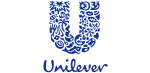






PUBLICATION GUIDELINES