98.7% Of all customers recommend us, we're so confident about our results we publish all reviews and stats
View Live Stats View Reviews![]() Previous article Next article
Previous article Next article![]()
![]() Visio articles
Visio articles
 Using Colour Themes In Visio 2007
Using Colour Themes In Visio 2007
Thu 18th February 2010
One of the main aspects of Visio's armoury is themes, of which there are two types - theme colours and theme effects. Both of these forms of theme contribute to creating a more aesthetically exciting way of presenting data and statistics.
Previous versions of Visio relied on colour schemes rather than themes which meant that all shapes had to be ascribed a style before they could be formatted. However, themes do not require any such prior preparation making them straightforward to apply and accessible to all users.
Theme colours provide the optimum mix of colour with which to best illustrate the particular information. Visio 2007 contains numerous preset theme colours specifically designed to enhance your data in the most appropriate way. However, you can also customize your own theme colours for that truly unique and original look.
Users also benefit from the richer 3D shapes that inhabit Microsoft Visio 2007 and which compliment the new theme colours highly effectively. It is possible to add quite a subtle shade of a particular colour to lend uniformity to a diagram without the shapes sticking out awkwardly; this is a real triumph over the indistinct blobs of Visio 2003.
Unlike older, less versatile versions of the program where the user had to navigate through various menus, theme colours can be applied to all shapes in the diagram with just one click. Yet this does not mean that you cannot highlight certain elements of the diagram and not others. The colour picker in Microsoft Visio 2007 is sensitive to the requirements of the overall theme meaning that the selection of accent or secondary colours is pretty much foolproof.
Theme effects work in a similar fashion to theme colours and can be used to add depth to a particular shape or set of shapes. For example you can add shadow or adjust the bevelling of a shape to make it richer or more in keeping with the overall sense of the data being presented.
As you can see, Microsoft has made numerous developments within the field of themes for Visio 2007 that really make a difference to the presentation of data. The replacement of colour schemes with theme colours and effects is a real breakthrough since it eliminates the need for manual formatting and makes the whole process of illustrating information simpler and smoother. When allied to the enhanced and improved 3D shapes that the program has to offer Microsoft Visio 2007 really delivers when it comes to making your diagrams aesthetically pleasing and dynamic.
Visio can bring your data to life in so many ways and the best method of exploring exactly what it can do for you is to enrol on a training course.
Author is a freelance copywriter. For more information on visio training in, please visit https://www.stl-training.co.uk
Original article appears here:
https://www.stl-training.co.uk/article-755-using-colour-themes-in-visio-2007.html
London's widest choice in
dates, venues, and prices
Public Schedule:
On-site / Closed company:
TestimonialsCruising Association
Admin Coordinator Stef Goodwin Effective Communication Skills I really enjoyed the course today and have found it very informative and useful, there are no suggestions as it was much better than I expected! Nucleus Global
Scientific Director Aaron Runkle Intermediate Manager Skills - Part One I thought this was another great session - really got a lot out of the coaching skills. Thank you! CDP
Executive Assistant Rebecca Wilson Excel Intermediate The course was very thorough and interesting and fast paced due to the amount of content, although levels of participants were quite wide ranging. Therefore some of the more advanced aspects were a little challenging for me personally. It may have been more useful for me to have attended a beginners course although I learned some uses for Excel which I may be able to apply going forward. |
Clients




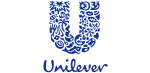






PUBLICATION GUIDELINES