98.7% Of all customers recommend us, we're so confident about our results we publish all reviews and stats
View Live Stats View Reviews![]() Previous article Next article
Previous article Next article![]()
![]() Excel articles
Excel articles
 Charting Your Success With Excel 2007
Charting Your Success With Excel 2007
Sun 22nd November 2009
So what can the user of Excel 2007 expect when they come to formulate their data into charts? Well, a significant change from previous versions of the program is that the chart wizard is no longer available to guide you through the process via dialogue boxes. Instead the insert ribbon now holds a number of chart options with which you can structure and format your chart.
Deciding which chart suits your data best is a crucial consideration. For example a pie chart is most useful for highlighting one aspect of the data in relation to the whole. The visual impact of differing sizes of 'slice' can emphasise major disparities within the entirety of the information.
A column chart (more commonly referred to as a bar graph or chart) allows you to compare two sets of information in a way that pie charts do not. This means that factors such as time and location can be added into the mix to enable more sophisticated analysis of the data at hand.
Line graph charts display information as a series of points connected by a straight line and as such are ideal for mapping trends over a chronological period of time. Choosing the correct chart is integral to the accurate assessment of your data, as visual displays of information can be highly misleading and ambiguous if not presented in the most logical way.
The methods for creating all of these kinds of chart are straightforward in Microsoft Excel 2007. When you have entered the appropriate data on your spreadsheet simply highlight it and select the chart types option from the drop down menu. From here there are a number of formatting options that you can apply. These range from basic requirements such as giving the chart a title to more exciting developments like 3D rotation. When creating a pie chart it is possible to visually emphasise one segment of the pie to contrast it more effectively with the other slices. This is known as 'exploding' the pie.
The clarity and common sense organisation of Microsoft Excel 2007 means that, unlike previous versions of the program, everything is pretty much where you would expect it to be. Therefore the loss of the Chart Wizard, whilst initially rather off-putting, makes perfect sense in this context and doesn't mean the user gets lost amid the functionality.
There is more facility for fashioning eye catching graphs and charts than ever before with Microsoft Excel 2007. Increased customization leads to countless options for colouring, bevelling and tinkering with fonts to ensure that your chart is presented just the way you want it to be.
Author is a freelance copywriter. For more information on microsoft excel 2003 vba courses, please visit https://www.stl-training.co.uk
Original article appears here:
https://www.stl-training.co.uk/article-674-charting-your-success-with-excel-2007.html
London's widest choice in
dates, venues, and prices
Public Schedule:
On-site / Closed company:
TestimonialsBlack Tomato
Product Executive Natalia Noyen Excel Introduction Great course and has made me feel much more confident in my skills. Cory
Senior Operative Jermaine Edwards Organisational Skills Worked very well for me Corla Ltd
Finance Manager Dorota Baumgard Excel Intermediate Very happy with the course and definitely will book for Excel 2007 advanced level. |
Clients

![]()
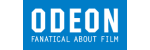
![]()
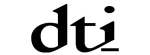






PUBLICATION GUIDELINES