98.7% Of all customers recommend us, we're so confident about our results we publish all reviews and stats
View Live Stats View Reviews![]() Previous article Next article
Previous article Next article![]()
![]() MS Project articles
MS Project articles
 So What's New In Project 2007?
So What's New In Project 2007?
Sat 14th November 2009
First of all you may be pleased to know that Project 2007 retains the traditional menus and toolbars navigation system - the pleasure of navigating via the Ribbon tabs is being kept for the next version, Project 2010.
One addition to the Project 2007 menu bar is the Reports item, moved from the View bar in Project 2003. The Reports menu includes the groups of fixed format Project reports and also contains a new option, Visual Reports, which allows you to create charts or diagrams from Project data in Excel or Visio format.
A very welcome update to Project 2007 is the multiple undo facility. Bearing in mind the many tables of data Project maintains behind the scenes this is no mean feat. Now you can undo right back to your last save point, compared to the single undo in Project 2003.
A new very useful "Change Highlighting" feature has been introduced in all Project tables. This features shows visually which tasks are affected by your latest change. So if you change data in a particular table or on the Gantt chart, all cells affected by that change show in the table with a light blue background.
For example if you have three linked tasks, and you change the start date for the first task so that all tasks start and end dates change, then all tasks data shows light blue in the left hand table. If you move or edit some more data the light blue formatting alters again as it only applies to the latest data change. You can turn of this formatting by choosing View, Hide Change Highlighting.
You can also apply your own background formatting to certain table cells. To do this highlight the cells first, then choose Format, Font and choose a colour from the new Background Colour pop down selector, and click OK to apply. This is particular useful if you want to draw attention to particular tasks.
Calendars can now be applied to tasks in Project 2007, so there are now three types of calendars in Project, the standard project calendar, resource calendars and the new task calendars. To create a task calendar you first make a copy of the standard calendar by choosing Tools, Change Working Time. Then at the top right click "Create New Calendar", give it an appropriate name and set the required calendar details.
To apply your new calendar to a task, double click the task to show the "Task Information" panel and choose the Advanced tab. Choose the calendar from the pop down selector, and click OK to complete. If you apply a task calendar this will take priority over the standard calendar.
The new Task Drivers feature allows users to show constraints applying to a particular task, such as linked relationships, time constraints, deadlines or resources in one easy to see view. To use this, select a task, then click the new Task Drivers toolbar button. Previously you needed to explore linking, constraints and resources in some detail to understand precise task positioning on the calendar. Task Drivers now makes this job much easier particularly in complex projects.
To round off this article we'll look at working between Project 2007 and Project 2003 file formats.
If you save in Project 2007 a file in normal Project 2007 format and then later open that same file in Project 2003, it will open but only in read only format and some additional features will not show. However you can then use Save As to save the file in Project 2003 format and the file can be used and edited in Project 2003.
If you save in Project 2007 a file in Project 2003 format, an alert prompt warns you some extra features will not function in the earlier version (such as background formatting). The file can then later be opened and edited in Project 2003. If you open a Project 2003 file in Project 2007, it will open and can be edited as per normal and new Project 2007 features can be used. When you want to save the file it will be saved in Project 2007 format.
Hopefully you've found some interesting things about the new features in Project 2007 in this article. Why not consider attending a Project 2007 training course to explore these features further?
Author is a freelance copywriter. For more information on 2002 microsoft project training, please visit https://www.stl-training.co.uk
Original article appears here:
https://www.stl-training.co.uk/article-664-so-whats-new-in-project-2007.html
London's widest choice in
dates, venues, and prices
Public Schedule:
On-site / Closed company:
TestimonialsWestminster City Council (Cross River Partnership)
Operations Manager Carol Quamina Excel Intermediate Very engaging organisation. Extremely good customer service, attention to detail, great response times to customer queries. Clear instructions about delivery. World Nuclear Association
Visiting Research Officer Byungho Lee Project Management - Managing Teams & Stakeholders It would be perfect if trainer provide case study(sucess and failure) for project management. Rabobank London
Senior Assistant Lisa Roper PowerPoint Intermediate Advanced An excellent provider for an external course |
Clients
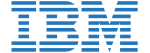
![]()
![]()
![]()







PUBLICATION GUIDELINES