98.7% Of all customers recommend us, we're so confident about our results we publish all reviews and stats
View Live Stats View Reviews![]() Previous article Next article
Previous article Next article![]()
![]() MS Project articles
MS Project articles
 Calendars In Microsoft Project
Calendars In Microsoft Project
Fri 23rd October 2009
There are 4 different types of calendars in Microsoft Project: Base, Project, Resource & Task. A base calendar is a template and can be used for any of the three other types of calendar. It will define standard working hours for your organisation as well as non-working times, working and non working days. Project starts with 3 default calendars: Standard, Night Shift & 24 Hours.
The Standard calendar has its working times set to 8AM-5PM Monday to Friday with a lunch break of an 1 hour between 12PM-1PM. This is the calendar which is used by default for the project, all tasks and all recourses. Occasionally, you may need to set up your own base calendar to apply to a project that has different working hours or specific tasks with special requirements or even to resources like part-time workers. To set up a new Base calendar click the Tools menu an select Change Working Time. Click the Create new Calendar Button. In the dialog box, enter a descriptive name for this new calendar e.g. My Project Calendar. Choose whether or not this is a new blank base calendar or is it based on an existing calendar. If you base your new calendar on an existing one, all the changes you've made to the existing calendar are copied across to the new one.
Once you have a new base calendar you may need to change the working days and working time. This process is the same to modify an existing calendar. From the Tools menu select Change Working Time. Select the calendar to be modified in the For Calendar drop down box. On the Work Weeks tab select the Default Row and click the details button. Select Monday to Friday and select the option 'Set days to these specific times'. In the From/To Table enter the working times for this calendar.
If this new base calendar is to act as the Project calendar, then this needs to be assigned. The Project Calendar defines the working and non working days and time for the project tasks. By default the Standard base calendar is assigned to a new project. To assign a different calendar click the Project menu and select Project Information. Select the required base calendar to act as the project calendar from the calendar drop down box.
When a resource, (personnel and equipment) is added to the Project, Microsoft Project automatically creates a calendar in that resource's name. By default, all the settings of a resource calendar match those of the project calendar. However, it may be necessary to update each calendar to reflect holidays, sickness, equipment downtime for maintenance etc. To modify a resource calendar, click the Tools menu and select Change Working Time. Select the resource calendar to be modified in the For Calendar drop down box. On the Exceptions tab, enter the name of the exception i.e. Holiday and select the Start & Finish dates of the exception.
Sometimes, a task in the project will need its own calendar as well if timings are different from the Project calendar. Create a task calendar in the same way as creating a new base calendar above. To assign a calendar to a specific task, select the task in the Gantt chart and right click and select task Properties. On the advanced tab, select the required calendar in the calendar drop down box.
Author is a freelance copywriter. For more information on project 2003 training, please visit https://www.stl-training.co.uk
Original article appears here:
https://www.stl-training.co.uk/article-654-calendars-in-microsoft-project.html
London's widest choice in
dates, venues, and prices
Public Schedule:
On-site / Closed company:
TestimonialsOffshore Energies UK
Business Adviser Ben Ward PowerPoint Intermediate Advanced Mike led the class excellently, great knowledge, gave fantastic help when needed. Homerton Healthcare NHS Foundation Trust
Physiotherapy Emma Dunphy Power BI Reporting This course was great. Right pace. Variety of data examples rather than exclusively finance. Well explained process and time to explore when things were more complicated. Kohlberg Kravis Roberts & Co. Ltd
HR Coordinator Kathryn Goodall PowerPoint Intermediate Advanced Liked Cindy's enthusiasm and that she spoke clearly and could hear her well. Was happy to take questions and went back to some later where appropriate |
Clients
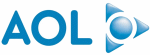


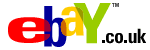
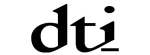






PUBLICATION GUIDELINES