98.7% Of all customers recommend us, we're so confident about our results we publish all reviews and stats
View Live Stats View Reviews![]() Previous article Next article
Previous article Next article![]()
![]() Excel articles
Excel articles
 Simple Ways To Customise Excel
Simple Ways To Customise Excel
Wed 23rd September 2009
With so much emphasis on individuality and customisation, it will come as no surprise to learn that you are able to tweak the settings of Microsoft Excel in order to personalise its appearance. So ifyou want your spreadsheets to reflect your personality, here are a few things you can do to customise your Excel, some of which are more than cosmetic.
One of the simplest and most useful ways to customise Excel is to add or remove tools from the toolbars. Excel is a very versatile programme that incorporates a vast array of tools, many of which are hidden away in menus rather than being a click away on the toolbar. It makes sense to bring those you use frequently onto the toolbar, while deleting those you seldom use. To add a button, click Tools then Customize*. Then in the Customize dialogue box, select Commands. Select View from the Categories list and scroll down until you find the button you wish to add in the Commands box. When you find it simply drag it to your toolbar and drop it in. To delete a button, first make sure the toolbar you wish to remove the button from is visible (if not, find it in View/Toolbars), then go to Tools and open the Customize dialog box. Simply drag the selected button off the toolbar and release.
You can increase the size of the icons on your toolbars very easily too. Simply go to Tools and select Customize. In the dialog box go to Options and select the Large Icons box. This is a practical thing to do if you struggle to make out the small icons, but it also gives your toolbar a sort of retro Windows 95 feel to it. You can also opt to have no icons at all on your toolbars by replacing them with text, a feature that may be useful if the programme is to be used by someone completely new to computers and unfamiliar with the meanings of the icons.
To do this open the Customize box again in the Tools menu and then go to your toolbar. Right click an icon on the toolbar and select Text Only (Always). I had a go at working my way along the entire toolbar, converting each icon into text and, being so used to seeing icons there, the all text version looked very odd. To return icons to the toolbar go to Tools/Customize and then right click the text you want to reconvert and select Default Style.
If you feel that your Excel worksheet looks a little plain you can jazz it up by inserting a colourful background. Go to Format/Sheet/Background and select a scene from the list. This is a purely cosmetic function, however, as the addition of a background picture can make some of the cell contents difficult to read, and I don't think a boss would be very impressed with an employee who prints off a 60-page Excel document that uses half a dozen ink cartridges on photos of water lilies.
Another little tweak you can apply is to add animation to your workbooks. Go to Options in the Tools menu and click on Edit. Select the Provide Feedback With Animation box and click OK. If this box is already selected, try deselecting it and experiment between the two options on an action such as adding a column. You will see that with the box deselected the new column simply appears, but with the box selected the action becomes animated and the new addition barges its way in, pushing the existing columns along to the right
These are only a few of the many ways in which you can customise your Excel. Enrolling on a training course is a good way to discover what other functions this powerful tool has to offer, both practical and cosmetic. Gaining a sound knowledge of the way Excel works can save you a lot of time and effort when performing many tasks that would otherwise be quite daunting, while, if you feel the need to put your personal stamp on things, you can make so many customisations that you could be the owner of the desktop equivalent of Sting's scooter in Quadrophenia.
* When referring to the Customize Dialog Box I have maintained the 'ize' suffix, as this is how it appears on-screen. When referring to customisation in the body text, however, I have used the preferred 'ise' suffix.
Author is a freelance copywriter. For more information on training+excel+microsoft, please visit https://www.stl-training.co.uk
Original article appears here:
https://www.stl-training.co.uk/article-599-simple-ways-customise-excel.html
London's widest choice in
dates, venues, and prices
Public Schedule:
On-site / Closed company:
TestimonialsRCVS
Education Assistant Rebecca Smith Taking Minutes You may want to allocate more course materials to the actual note taking part of taking minutes to show what their notes might look like, as that is the foundation of your minutes. Overall extremely useful course however! Life Residential
Clients Account Manager Tyla Beckles Train the Trainer Everything was done right, I would potentially suggest offering doing presentations in groups of 2 if someone is nervous. As someone that has quite bad stage fright and anxiety, it was quite overwhelming. Standard Chartered Bank
PA To Group CFO Liz Brady PowerPoint Introduction Great course - just what I needed to give me the confidence to tackle PPT as a beginner. Thank you Martin for being such a patient and generous tutor. |
Clients

![]()
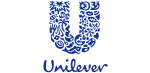
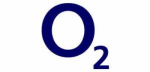
![]()






PUBLICATION GUIDELINES