98.7% Of all customers recommend us, we're so confident about our results we publish all reviews and stats
View Live Stats View Reviews![]() Previous article Next article
Previous article Next article![]()
![]() PowerPoint articles
PowerPoint articles
 Thinking Outside The Box With Widescreen In PowerPoint
Thinking Outside The Box With Widescreen In PowerPoint
Wed 23rd September 2009
For the majority of presentations, it is best to use the portrait mode only when the end results dictates - for example if you are printing the slides on transparency masters for use in an overhead projector or if you are presenting on a screen with portrait orientation.
In PowerPoint 2007 changing from landscape to portrait is easy. On the Design tab, locate the Slide Orientation and change from landscape to portrait - it's as simple as that. But what if the new shape means that there's wasted space on each side of the screen? Simply locate the Page Set Up option in the same group, and alter the size of your pages, or slides, to fit the screen you are using.
With PowerPoint 2007, you have the option not only to change the orientation of a slide, but you can also determine the size of a slide. This is especially useful when presenting in widescreen. As the widescreen plasma screen becomes a permanent fixture in today's conference and boardrooms, it's a good idea to make use of the function in your PowerPoint presentation. Widescreen has also become the most popular choice for new laptops. It follows, then, that PowerPoint presentations are now being created in widescreen format, too.
Widescreen refers to the shape of the screen - and is usually expressed as a ratio of width to height. Standard televisions and most computer screens use a 4:3 aspect ratio. HDTVs use a 16:9 ratio, and widescreen laptops are usually 16:10.
But it's not just a question of keeping up to date with the latest hi-tech; widescreen also has many advantages that give your presentation the edge. Widescreen enables you to use all the space on your screen and means there's more room on the slide for your information - think about comparing data over two columns on one slide, for example. Not only does the extra space on each slide mean that there is more space for your text and graphics, but the whole effect is less cluttered. And the futuristic cinematic shape also adds another dimension to your slide show. Widescreen is one of the newest forms of presentation display and demonstrates that you, too, are keeping up with what's new.
When you access the Page Setup dialog box in PowerPoint 2007, you are able to have extra control over the page set up for your presentation. The controls in the dialog box - for example the Slides sized for drop down list - help you set the size of your slides based on how you plan to present them. The most common choice is to present the slides on a standard computer screen, which has an aspect ratio of 4:3. Other options on this drop-down list include different screen ratios, suitable for wide-screen displays, standard sized paper and even 35-mm slides. A Custom option lets you set any width and height.
There's also the option to alter the width and height of your slides and a numbering option for each slide. The Page Setup lets you set the orientation to portrait or landscape. You can decide on a setting for slides, handouts and notes.
A word of warning: it's best to make the change to widescreen format before creating your presentation. If there is any chance that you might have to show your presentation in widescreen, therefore, it is a good idea to set this up prior to adding any information to your slides. Making a change to the setup of the slides at a later time can cause your data to be stretched and distorted on the screen.
Although most laptops and presentation projectors are not widescreen, you can still deliver you presentation in widescreen format. PowerPoint 2007 has the flexibility that allows you to fit your slides to the available screen space. It's a bit like watching a widescreen film on a standard television screen, when the letterbox format displays black bars at the top and bottom.
If your presentations are not time-tied and are going to be used in the future, it is a good idea to begin creating any slide shows in the widescreen format. Get thinking outside the box and give your presentation that extra edge.
Author is a freelance copywriter. For more information on powerpoint london, please visit https://www.stl-training.co.uk
Original article appears here:
https://www.stl-training.co.uk/article-595-thinking-outside-box-with-widescreen.html
London's widest choice in
dates, venues, and prices
Public Schedule:
On-site / Closed company:
TestimonialsPublic Digital Limited
Accountant Shi Hui Ding Excel Advanced Really enjoyed the course delivered by Martin. very nice and gentle trainer who is always ready to help Flexicomms Ltd
Senior Finance Officer Karen Gould Excel Intermediate Happy with course, well organised and good communication. Reed Business Information
E-Newsletter Campaign Executive Nikki Behan Dreamweaver Introduction (1 day) Good course |
Clients

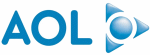
![]()
![]()
![]()






PUBLICATION GUIDELINES