98.7% Of all customers recommend us, we're so confident about our results we publish all reviews and stats
View Live Stats View Reviews![]() Previous article Next article
Previous article Next article![]()
![]() Excel articles
Excel articles
 So Why Are There So Many File Types In Excel 2007?
So Why Are There So Many File Types In Excel 2007?
Sun 13th September 2009
When you save your normal Excel 2007 file a filename with the extension .XLSX is added to the filename rather than the extension .XLS used by all previous Excel versions. This because all Excel 2007 files are stored in a new Microsoft XML format, which the X signifies.
If you save an Excel 2007 template, the extension is .XLTX and Excel saves the file in your usual computer's template folder. It will then be available as normal if you build a new Excel file via the Office Button where you'll see the new template added to the locally available list under "My Templates".
If your create a macro in Excel 2007 the extension used is .XLSM or if you save an Excel 2007 template with a macro the extension is .XLTM so Excel knows from the M that these files contain one or more macros and the file is then dealt with differently. This is because macros contain executable code and so is a potential source of viruses etc. If Excel 2007 opens a file without the M the end of the extension it will not load any executable code.
All the Office 2007 Applications have new file extensions with an X at the end. These file types are all based on the new Microsoft XML format. XML files are stored as several pieces of data within a compressed file, so Office 2007 files tend to be smaller and more robust than in previous versions. For example if file corruption occurs some of the pieces can be recovered and there is a greater chance of recovering data, rather than the whole file being lost.
XML files can also be processed by applications other than Office 2007 because the stored pieces within the XML file are in a standard format. This means that server applications can process Office 2007 files more efficiently. For example you might send an Excel 2007 file to a website, the web server application opens the file, extracts data as appropriate and perhaps sends the file back to you in a modified form, all without using Excel 2007. XML format files can also be searched and processed more easily because of the new file structure.
There are other file extensions used by Excel 2007. If you want to save an Excel 2007 file for use in Excel 2003 you can choose "Save As" via the Office Button and then "Excel 97 - 2003 Workbook" to save to the previous .XLS format. If you've used some of the new Excel 2007 features such as SmartArt graphics, a prompt warns you that such features will not be editable in the saved file. The features are converted to a graphic image so they will still show in the earlier version format.
If you open an Excel 2003 file (with extension .XLS) in Excel 2007 the file will open normally but with the added text "Compatibility Mode" after the filename in the title bar, and some of the new Excel 2007 features will not work, as Excel has switched in effect to Excel 2003 mode, retaining the .XLS extension when the file is subsequently saved.
Once an Excel 2003 file is opened in Excel 2007, in Compatibility Mode, an extra choice appears in the Office Button, "Convert". Selecting this gives you the choice of converting the older version file to the new Excel 2007 format will all new features available. So the file will be converted from a file with extension .XLS to a file with the extension .XLSX and will then behave as a regular Excel 2007 file. However if you choose this option please note the warning that you will loose the original file, so best make a backup copy first, then do the conversion.
All these various Excel 2007 file extensions are taken care of automatically by Excel in the background, so be aware of them and leave Excel 2007 to it.
To really find out much more about using Excel 2007 including these various formats, consider attending an instructor lead training course so you can fast track your learning and become more efficient in how you use Excel 2007.
Author is a freelance copywriter. For more information on excel training, please visit https://www.stl-training.co.uk
Original article appears here:
https://www.stl-training.co.uk/article-569-so-why-are-there-so-many-file-types-in-excel-2007.html
London's widest choice in
dates, venues, and prices
Public Schedule:
On-site / Closed company:
TestimonialsRWE
Wellbeing Co-Ordinator Becky Simpkins Microsoft Teams - Communication and Collaboration Excellent course, had to miss part of it Birmingham City University
PA To Finance Director Samitri Kumar Excel Introduction Great, helpful and pleasant trainer. listened and offered help when requested. World Nuclear Association
External Communication Manager Henry Preston Project Management - Managing Teams & Stakeholders Good course, great trainer very knowledgeable, very conversational, reacted to the room. |
Clients
![]()

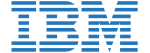
![]()
![]()






PUBLICATION GUIDELINES