98.7% Of all customers recommend us, we're so confident about our results we publish all reviews and stats
View Live Stats View Reviews![]() Previous article Next article
Previous article Next article![]()
![]() Word articles
Word articles
 Using Word For Basic Desktop Publishing
Using Word For Basic Desktop Publishing
Mon 24th August 2009
Let's look at the other side of the spectrum: Desktop publishing. You become the publisher and you do it from your desktop. This doesn't mean writing novels (although of course, that's another common use for Word). It means working with formatting, colours and tools to create something all together more exciting and adventurous with Word. Posters, invites, labels, personalised stationary, place cards and certificates are all things that can be designed in Word, rather than forking out for a fancy graphic design program, (or indeed, a fancy graphic designer) that you really don't need.
As a basic introduction, you should learn about the two elements of Word that really have very little to do with traditional word processing as you might know it. One is graphics (pictures), the other is a tool called WordArt, (doesn't that sound creative already?). With these two alone, you can create most basic desktop publishing tasks.
Graphics in Word
Word comes with lots and lots of "ClipArt", and there's also tons of it free on the web. These are royalty-free images that you can insert into your document. Out of the thousands of pictures, you're sure to find something that communicates your message. A poster for an amateur football tournament, for example, would be able to use one of thousands of free pictures of people playing football, a picture of a stadium, or the ball itself, mid-air.
Naturally if you're making something more personal, you'll want to use your own pictures. You can do this too and Word has a basic editing function for cropping or rotating a picture, or altering its brightness and contrast. You can put text in front, behind or alongside the text to help position the layout of your document better. You can also link directly to a picture on the web, but if it disappears from the web, it will disappear from your document!
WordArt
WordArt, when used properly, can look very professional. Unfortunately some people get carried away with it, (unless it's your kids, in which case 12-inch rainbow-coloured letters in bold and italic capitals is just fine!). This tool essentially turns a word into a picture so it can be manipulated, rotated, stretched and coloured any way you like. Unlike normal text, this can be blown up to quite big lettering without losing quality, so is best for larger projects such as posters and banners.
When you're using Word as a desktop publisher, it's important not to forget the little elements that you can alter; still making a big difference to the "look" of the finished document. You can use columns to emulate a newspaper in your newsletter, add tables to show results or manage your layout, change the properties of the font you're working with, (or use a new one!), or even download many thousands of templates for free from Microsoft's website.
Once you've mastered the basics - you'd never think of a mere word processor being boring again, would you? With a little more training on more advanced features, you could probably become a bona fide creative or publisher. From your desktop, naturally.
Author is a freelance copywriter. For more information on microsoft word courses, please visit https://www.stl-training.co.uk
Original article appears here:
https://www.stl-training.co.uk/article-552-using-word-basic-desktop-publishing.html
London's widest choice in
dates, venues, and prices
Public Schedule:
On-site / Closed company:
TestimonialsSplunk
Renewals - Team Lead Sarita Hallan Excel Intermediate Thank you for the Training. I learned alot from today. Formulas are very hard to understand. But the trainer made it sound a little more simple. Thanks Sarita PDC Wellness
NPD Manager Trudie Ratcliff Time Management Wasn’t sure I had ‘time’ to do this course. So glad I did, lots of helpful advise that I feel sure is going to help going forward. Beko Plc
Service Operations Advisor Stephen Timmons Excel Advanced Martin was extremely knowledgeable, patient and helpful and even made extra time to cover additional subjects and questions. |
Clients
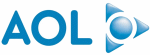
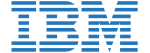


![]()






PUBLICATION GUIDELINES