98.7% Of all customers recommend us, we're so confident about our results we publish all reviews and stats
View Live Stats View Reviews![]() Previous article Next article
Previous article Next article![]()
![]() PowerPoint articles
PowerPoint articles
 Tune Into Sound And Vision With PowerPoint 2007
Tune Into Sound And Vision With PowerPoint 2007
Sun 23rd August 2009
Adding sounds to a Microsoft Office PowerPoint 2007 presentation is really straightforward. But getting the mix right is all about tuning in to your audience. You can locate sound files in the Clip Organizer in PowerPoint 2007. On the Insert menu, point to Movies and Sounds, and then click on Sounds. Sounds can also be inserted from your audio files, the Internet, or from a network folder.
Sound clips can be added to PowerPoint 2007 from a variety of formats, including .WAV (the standard Windows audio format), .MID (MIDI), .AIFF, and .MP3. Some formats require special players.
Music is an effective way to introduce or conclude a presentation. It gives your audience something to listen to as they come in to the presentation room and again as they leave. Evidence shows that an audience is extremely interested and receptive during the first five to ten minutes of a presentation, and then again at the end of a delivery as their expectation that the end is near stimulates attention again. You can use music to set the scene at the beginning of your presentation and then again as you near the end of the Slide Show as a cue to let your audience know you're on the closing stages.
Remember, sound clips do not need to be restricted to pre-installed sound effects. They can also include music and voice recordings. You can record your own sounds to add to a presentation or use music from a CD. If you're really keen to get your message across you could play a recording of your advertising slogan, for example. PowerPoint 2007 now has much more sound options than just a drum roll or fanfare.
You can record your own sound clip if you have a microphone attached to your computer, and then add it to a slide in your Slide Show. You'll find the Record Sound command on the Insert menu, in the Media Clips option. PowerPoint 2007 will display the Record Sound dialogue box, and it's easy to use the controls in this dialogue box to record your sound and then save for use in your presentation.
In PowerPoint 2007 you can use a sound effect for emphasis by playing the sound once, or you can choose to keep the sound playing until you stop it when convenient. To prevent possible problems with links, copy the sounds into the same folder as your presentation before you add these sounds.
As with any other text or animation effects, don't overdo the sound. Remember that too much sound and motion during a PowerPoint 2007 presentation can be confusing and distracting for your audience. Very often it might have the opposite affect you intended, as sound and text compete for your audience's attention. Used properly, however, sound effects can quickly grab viewers' attention and really drive your message home.
Sounds good? Then why not develop your sense of sound and vision to the max and find out about a professional training course in Microsoft Office PowerPoint 2007.
Author is a freelance copywriter. For more information on power/point/training, please visit https://www.stl-training.co.uk
Original article appears here:
https://www.stl-training.co.uk/article-543-tune-into-sound-and-vision-with-powerpoint-2007.html
London's widest choice in
dates, venues, and prices
Public Schedule:
On-site / Closed company:
TestimonialsReckitt Benckiser plc
Digital Graduate Will Salt Excel Intermediate Extremely heplful and well structured session, thank you RBS
PA Laura Snowling PowerPoint Intermediate Advanced Thanks, really good day and I'm so pleased I finally did the course - its going to make it all SO much quicker! Moet Hennessy UK
Sales Team Assistant Excel Intermediate I never thought an Excel course could be so interesting. Massively influenced by the trainer's enthusiasm and ability to explain! Would love to come back to learn more another time. |
Clients
![]()

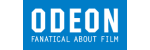
![]()







PUBLICATION GUIDELINES