98.7% Of all customers recommend us, we're so confident about our results we publish all reviews and stats
View Live Stats View Reviews![]() Previous article Next article
Previous article Next article![]()
![]() Word articles
Word articles
 Finding Your Way With Indexes
Finding Your Way With Indexes
Sun 23rd August 2009
A guide book is just one example of how important it is to use clear instructions and indexing to convey complex or detailed information.
An index is not simply a list of contents - it's a much more complex set of coordinates used to reference text or photographs, diagrams and tables. If text is very complex and detailed, the index will be detailed, but should not be too complex to navigate. The index is a tool for locating subjects in text before or after reading the document.
A well structured index should include all the major topics and sub topics or related references in connection with your subject. This allows the reader to get more information from the document and find their way around.
Without an index, some documents will fail to deliver even when the author has input a huge amount of research and analysis. The reader will simply give up if they cannot locate or cross reference subjects quickly and accurately. A common reason for rejection from many publishers is that the author has not submitted clear and detailed index information. There are professional companies whose sole service is to provide professional indexing help with any project.
However, most of us use some kind of index every day in our work and home life: from online guides, to how to use our Office programs, to finding out what's on TV. Indexes are important starting points for retrieving all kinds of information references.
Microsoft Word 2007 has an index system that provides simple ways of cross referencing any material in your document. By using the Index function, you can list the terms and topics in a document, along with the pages they appear on.
It's simple to create an index in any Word 2007 document. Begin by marking all the words or phrases you want to include in the index by inserting an index marker in the document at each occurrence of each word or phrase to appear. To do this, locate the Index group on the References tab, now click on Mark Entry.
Mark the index entries by providing the name of the main entry and the cross-reference in your document, in order to build the index. You can create an index for individual words, phrases, or symbols, or for a topic that covers a range of pages, or even to cross-reference another entry.
Microsoft Word 2007 adds a special XE (Index Entry) field that includes the marked main entry and any cross-reference information that you might want to include.
By clicking the Mark All button, you can create an index entry for selected text, and also for any other occurrence of this text within your document. Word 2007 activates the Show All Formatting Marks option every time you mark and entry. This reveals all hidden text such as tabs and optional hyphens.
When you have marked all of your index entries, you can choose an index design and then create the final index. The Index facility collates the index entries, sorts them alphabetically, references the page numbers, finds and removes duplicate entries from the same page, and displays the index in the document. The index is usually placed on a blank page at the end of your document. Again, in the References tab on the Ribbon, click on the Index group. The Index dialog box will appear and you can now select the style you would like to apply to your index and also address other formatting functions.
Various functions in the Insert Index command allow you more control over the design of your index. Type: for example, allows you to place index subentries on separate indented lines (Indented) or run together (Run-in). The Columns: function sets the number of columns in an index.
Other commands enable you to choose language options. And when you're ready to adjust the layout of your index, Word 2007 offers more flexibility over layouts and style options such as selecting the location of page numbers. And you can even specify styles for formatting for the index.
Obviously it's best to create the index once you have completed your documents and carried out a final proof check - although it is easy to amend errors in the index. Simply locate the entry in your text, make the change, and update the index.
But the best route to help you find your way through the complex world of indexing is to get professional training in Word 2007. You'll never need to lose your place again.
Author is a freelance copywriter. For more information on microsoft word course, please visit https://www.stl-training.co.uk
Original article appears here:
https://www.stl-training.co.uk/article-542-finding-your-way-with-indexes.html
London's widest choice in
dates, venues, and prices
Public Schedule:
On-site / Closed company:
TestimonialsIntern Niccolo Pacini Excel Introduction I suggest you give students more exercises, but a part from that 5 stars !!! Deutsche Bank
MD Suzanne Spink Excel Advanced Richard was great and very patient Equifax
Analyst Rhys Howells Excel Dashboards for Business Intelligence Was already familiar with some elements of the course, but as hoped I still picked up some valuable techniques/ideas. |
Clients

![]()
![]()
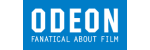







PUBLICATION GUIDELINES