98.7% Of all customers recommend us, we're so confident about our results we publish all reviews and stats
View Live Stats View Reviews![]() Previous article Next article
Previous article Next article![]()
![]() Microsoft Office articles
Microsoft Office articles
 How To Paste Without Slicing Your Fingers
How To Paste Without Slicing Your Fingers
Fri 31st July 2009
But even if my fingers survived the cutting process, the anxiety wasn't over. Once I had carefully cut through my bromide, I had to very, very cautiously feed the limp remains into a wax machine - or even worse use Cow Gum to apply adhesive. By the time I had breathed in the heady vapours and managed to coat the back of my column of words, I was lucky if the type was still in a good enough condition to be pasted to a layout sheet. And then things became even more crooked.
So when production processes took a quantum leap into the world of new technology, it is safe to say that my most favourite commands were Control+X and Control+V - the Cut and Paste commands.
Oddly enough, the most frequently used command in Microsoft Office 2007 is - the Paste command. And that's why it has been given its rightful place as the first command on the Ribbon in Office 2007 Word, PowerPoint, and Excel. Sitting proudly on the left hand side, just under the Office Button, it's an important position for an important tool.
Other related commands located on the Home tab are Cut and Copy. Cut is obviously another favourite of mine, now much safer and easier to use with a few clicks of the mouse. The scissors icon still instils a sense of comfort for me - far less frightening and easier to use than a surgical blade. These functions are used most often and so need to be at your fingertips - and thankfully, for me, saving years of sliced ones, too.
But there's another wonderful function on this array of Office 2007 commands - Format Painter. This command is definitely unique to the desk top era and can't really be compared to any original manual process. Format Painter is a useful tool when you need to copy an entire set of style instructions. For example, in PowerPoint 2007 you can select formatting applied to a picture and use the information throughout your presentation. Or in Word 2007, when you need to copy type styles you have customised, Format Painter saves time and avoids duplicating effort.
A last word of praise about the Clipboard group of commands: The Paste Special function allows you to specify formatting when you paste slides, pictures, objects, and text from other presentations, programs, or the Web into your Office documents. For example, pictures, graphics and text which has its own formatting - such as typeface, colour, and font size. When you copy text that has different formatting into your presentation, PowerPoint 2007 automatically reformats that text to match the text in your presentation. However, you can use Paste Special to maintain the original formatting.
I can honestly say that I never had a successful career as a paste-up artist - but I have spent a lot of time using Office 2007 without any obvious danger to my fingertips.
Author is a freelance copywriter. For more information on microsoft office training, please visit https://www.stl-training.co.uk
Original article appears here:
https://www.stl-training.co.uk/article-503-how-paste-without-slicing-your-fingers.html
London's widest choice in
dates, venues, and prices
Public Schedule:
On-site / Closed company:
TestimonialseasyJet
Ronnie M Access Introduction Found the course excellent and top value! The Doyle Collection
Commercial Support Analyst Vera Manhoso PowerPoint Intermediate Advanced Great training if you have knowledge of PowerPoint but looking to improve your skills and work on a faster pace. AKO Capital LLP
Receptionist Sheree Siljac Time Management Good general course. |
Clients
![]()

![]()
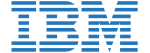
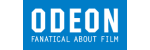






PUBLICATION GUIDELINES