98.7% Of all customers recommend us, we're so confident about our results we publish all reviews and stats
View Live Stats View Reviews![]() Previous article Next article
Previous article Next article![]()
![]() Access articles
Access articles
 Supersizing your databases via Microsoft Access
Supersizing your databases via Microsoft Access
Thu 30th July 2009
The innovative software means that banks of information that you create can hold a lot more data than just figures. As well as additional written information attached to databases, you can link files containing images, photos and spreadsheets to them. This has the advantage that it can save you time that you may have spent searching for extra details, while also modernising your virtual filing system.
When you create a database in MS Access you can design a medley of documents that show important data, such as mailing lists, customer addresses and your tax returns. Data can be displayed in tables, graphs and spreadsheets, all of which can be summarised with the help of reports.
In order to learn how to correctly link databases to attachments you may like to embark on a training course designed to show you the great benefits that MS Access can bring to the running of your company. For instance, on a spreadsheet you may have the name of a customer and the total of their orders placed with your business. By creating a new field you will be able to add an array of extra information regarding your customer, such as details of their last orders and shipping details.
As well as learning how to upload attachments to relevant fields in your databases, you may also find it useful to see how you can keep data contained in the files up-to-date. For example, if you are storing employee details, such as addresses, via attachments at some point you may have to alter information as workers' circumstances change.
MS Access allows you to open the Attachment's dialogue box, which will enable you to make changes to some uploaded files. Up-dates are made to documents in the files they were first created in, so if your attachment features an employee's address in a Word document, you will be required to make changes in this format.
The software makes sure that files you have uploaded to complement other data, such as that found in spreadsheets, are easy to manage. As well as up-dating attachments it is possible to save them in other locations if necessary. This involves you using the Attachment's dialogue box to choose where you would like the file placed, meaning it can be sent to or shared with other web users.
You are also free to delete these attachments if they are no longer necessary, for example if you have attached information concerning a supplier's products that are no longer available you can delete this option from the file. Files sizes for uploaded attachments can measure up to 256 megabytes each in order for them to be successfully linked to your tables and reports. However, MS Access helps you to save space via its automatic compression of content so you can enrich your databases with as much information as possible.
Author is a freelance copywriter. For more information on access/courses, please visit https://www.stl-training.co.uk
Original article appears here:
https://www.stl-training.co.uk/article-493-supersizing-your-databases-via-microsoft-access.html
London's widest choice in
dates, venues, and prices
Public Schedule:
On-site / Closed company:
TestimonialsNucleus Global
Senior Account Manager Dionis Tan Introduction to Management (1 day) Phil was engaging and interactive throughout the training sessions. As our sessions are conducted in the afternoons, it is important to keep the momentum going and not be distracted. Phil has done a great job encouraging participation and the duration of the sessions were just right. I am looking forward to learning more! Lloyds Banking Group
Fund Accountant Skye Scott Excel VBA Intro Intermediate The trainer was excellent and the course was at exactly the right speed and level for my requirements. Very happy and will definitely recommend to colleagues. FERROVIAL AGROMAN
Document Control Champa Samarawickrama Excel Intermediate Brilliant trainer. Thanks you very much |
Clients

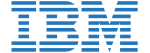
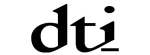








PUBLICATION GUIDELINES