98.7% Of all customers recommend us, we're so confident about our results we publish all reviews and stats
View Live Stats View Reviews![]() Previous article Next article
Previous article Next article![]()
![]() Microsoft Office articles
Microsoft Office articles
 Customizing MS Word To Improve Productivity
Customizing MS Word To Improve Productivity
Fri 24th July 2009
Quite a few places actually. There are several resources at your disposal to help you complete your essay properly and without mistakes, just waiting to be called into action at the click of a mouse.
The spellchecker is probably the most familiar help function, as it appears automatically as you type. Those colour-coded squiggly lines that pop up underneath words and sentences to tell you that you have made a spelling or grammatical error are a useful aid to proof reading your documents. Care should be taken, however, to set your keyboard to the correct language. If your keyboard is set to American English, then the spellchecker will prompt you for such words as flavour, favourite and colour, while it will automatically 'correct' words such as center, when you mean to type centre.
You should also be careful not to rely too heavily on the spellchecker, as minor typos, such as typing 'vest' when you mean to say 'best', will not show up as being wrongly spelled, as the typo is also a word. In fact there is a poem that specifically highlights the folly of over-dependence on the spellchecker. The first verse goes:
Eye have a spelling chequer
It came with my pea sea
It plane lee marks four my revue
Miss steaks eye can knot sea
A fine example of how the spellchecker can let you down.
Those of you using a pre-2007 version of Microsoft Office are, no doubt, familiar with the enchanting-or irritating, depending on your viewpoint-paper clip shaped Office Assistant, known as Clippit (often called Clippy). In the wonderfully varied world of Office, Clippit was your animated ally who sat, silently watching your every keystroke, but without the intrusiveness of looking over your shoulder.
He would interrupt you while you worked, though, springing into action if he felt that you needed his help, tapping the screen to alert you, or wagging a reproachful finger should you err. The rest of the time he usually just snoozed somewhere on the screen, occasionally scratching his head, or morphing into a bicycle for our amusement.
Although Clippit was the default Office Assistant character, you could replace him with several other animated characters that were updated with each new version of Office. Some popular ones included Power Pup, the super hero dog, Scribble, a cat made of paper, F1, a robot, Links, a cat, Rocky, a dog, Genius, who was a cartoon of Albert Einstein, and Will, who was William Shakespeare. Oh to have the great man himself tapping at your screen to tell you that the spell check is complete.
Despite being an extremely useful aid to users of Office, Clippit and his gang suffered all kinds of scorn and adverse criticism; so much so that Microsoft got rid of them completely when they developed Office 2007.
So with Clippit consigned to the history books (some say murdered), what wonders of modern technology were brought in to replace him?
Unsurprisingly, online help is the order of the day for Office 2007. Super Tooltips give the user bite-sized chunks of information, often accompanied by pictures, to explain how various functions work. The trusty old spellchecker is still there, but it is even more efficient now, as it can detect words that are out of context with their neighbours. For example, if you were to type 'The chef was proud of his shoe pastry', the spellchecker would recognise the word 'shoe' as being out of context, and offer 'choux' as an alternative.
All very clever, and a step closer to letting the spellchecker do all the proofing. However, I can't see that day coming any time soon, so we must learn how to use what tools we have to their best effect. Enrolling on a training course is one way you could become adept at using Microsoft Office. For as useful as all of these help functions are, they are only there to solve or highlight problems, not to teach.
Author is a freelance copywriter. For more information on microsoft office training, please visit https://www.stl-training.co.uk
Original article appears here:
https://www.stl-training.co.uk/article-485-customizing-ms-word-improve-productivity.html
London's widest choice in
dates, venues, and prices
Public Schedule:
On-site / Closed company:
TestimonialsCDP
PO - Cities Ryan G Excel Advanced I think there could be potential for the trainer to speak to our organization about what types of data we use in our day to day work. All of us use similar climate related data, it would have been useful to do scenarios about this rather than cost scenarios. Visas & Citizenship, UK Visas and Immigration
EODM Beth Hartley Mentoring Tony was brilliant really enjoyed the session very engaging and useful The Electoral Commission
Business Support Assistant Shumina Faruk Taking Minutes As it is a minute taking course, expected more on minutes as opposed to second half but overall was a great course that I found informative and did learn. |
Clients

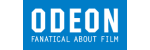
![]()
![]()
![]()






PUBLICATION GUIDELINES