98.7% Of all customers recommend us, we're so confident about our results we publish all reviews and stats
View Live Stats View Reviews![]() Previous article Next article
Previous article Next article![]()
![]() Microsoft Office articles
Microsoft Office articles
 Top Time Saving Tips For Microsoft Office
Top Time Saving Tips For Microsoft Office
Fri 22nd May 2009
Bigger was considered better back then so bulky items of technical machinery were hauled up flights of stairs in order to show prospective clients that this firm was bang up to date on the technology front. Tractor feeds fed, and gigantic dot-matrix printers printed, screeching like the music from the shower scene in the film Psycho, all watched in silence by an ailing Swiss cheese plant in the corner.
Yet towards the end of this decade, amidst all of this activity something new was happening; something that would change the way offices operated forever.
In 1989, Microsoft Office was introduced to the Macintosh OS, followed a year later by a MS-DOS version. The first version for Windows came out in 1992 for Windows 3.11. This early version of Office contained Word 2.0, Excel 4.0, PowerPoint 3.0 and, a forerunner to Outlook, Microsoft Mail.
The applications that made up the first Office suite were already available, as were similar applications from other companies, but packaging them as a bundle was the smart move that saw the application take off, as employers sought to have their employees trained in the use of this all-round package. The arrival of the revolutionary Windows 95 saw substantial changes to the Office suite, many of which are still with us today.
And that is a potted history of Microsoft Office. These days it is pretty much taken for granted as it dominates in the world of office applications. We should, however, be grateful for its many features that can save time and effort, and add style and professionalism to how we present our work.
Let's take a look at some of the time-saving features of Microsoft Office that have revolutionised the way we work. Some of these may not be exclusively Office innovations, but they add to its appeal anyway.
AutoComplete (Excel)
Although this function appears on other applications, it is particularly useful in Excel, where the same information may be typed many times. As the name suggests, AutoComplete automatically fills in repeated entries in a column after you type the first few letters. It is a real boon to data entry clerks the world over, saving thousands of key strokes throughout the working day, and it is a world away from the days when everything had to be typed in full each time. (To turn AutoComplete on or off, follow these steps: Tools/Options/Edit. Select Enable AutoComplete for cell values check box).
Scenario: You are compiling a database on the football teams pupils at a German school support. One of the most common you have to type is Borussia Monchengladbach. It is a great relief to see the completed name appear automatically in the cell after typing only the first few letters.
Find and Replace (Word)
The word processor's superiority over the typewriter is exemplified in so many ways as to make the latter almost obsolete. Find and Replace are powerful functions that can correct even the largest of documents in seconds. To carry out the scenario below on a typewriter would involve a complete re-write (To use the Find/Replace tool, go to Edit/Find, and type in the word you want to find. Click on Replace and type in the word you want to replace it).
Scenario: You have just completed your first novel; a 275 page saga about two feuding brothers called Tom and Jerry. Just before you are about to send it to the publisher, however, a friend points out that the names of your central characters are the same as a cartoon cat and mouse. You simply use the Find and Replace function to change one of the names throughout the book at a stroke. Your book is now ready to go to the publisher's with its new heroes, Ben and Jerry (yes, I know).
Send Immediately (Outlook)
When you send an email in Microsoft Outlook, you may think that your mail is zooming through cyberspace as soon as you have clicked send; this is not always the case. Newer versions of Outlook have the option to send immediately, and unless you have checked a box instructing your Outlook to do so, they can hang about in your outbox, possibly wasting valuable time (Go to: Tools,/Options,/Mail Setup tab, and check Send Immediately when connected).
Scenario: A colleague next to you tells you that another colleague, who is at home on sick leave, has offered his cup final ticket free to the first person to email him, as he cannot make it. Your colleague confidently hits his send button and gloats about going to the match. However, you know that he has not checked his 'Send immediately when connected' box, and so you dash off an email and win the ticket.
These are just a few of the many, many time-saving features of Microsoft Office; you could find out more by enrolling on a training course. When you look at what went before this amazing tool, I think you'll agree that we have a lot to thank Microsoft Office for.
Author is a freelance copywriter. For more information on microsoft office training, please visit https://www.stl-training.co.uk
Original article appears here:
https://www.stl-training.co.uk/article-429-not-such-hard-day-at-office.html
London's widest choice in
dates, venues, and prices
Public Schedule:
On-site / Closed company:
TestimonialsMura Estates LLP
Head Of Sales & Marketing Julie Buck Excel Intermediate I am very pleased that I cam to this course. I felt that I had a good knowledge however I have learnt a lot of things that I didn't know that will not only help me with my spreadsheets but also my line managers in deciphering them!! Hermes Parfum GB Ltd
Commercial Manager Sally-anne Davies PowerPoint Intermediate Advanced My Second course with Martin, I find his steady style great and he is able to bend to the different abilities and needs of the people in the group. Expleo
Development Manager Renu Rathor Personal Effectiveness for Managers Very informative and subtle |
Clients

![]()
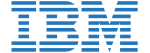








PUBLICATION GUIDELINES