98.7% Of all customers recommend us, we're so confident about our results we publish all reviews and stats
View Live Stats View Reviews![]() Previous article Next article
Previous article Next article![]()
![]() PowerPoint articles
PowerPoint articles
 Getting An Audience Onboard With Powerpoint
Getting An Audience Onboard With Powerpoint
Thu 14th May 2009
Anyone who has been in the driving seat of - or listened to - a presentation on anything from new product branding, to a review of this year's financial highlights has bound to have heard the inevitable - "I'll get to that later". At this point the audience - or passengers - just want to get off. They don't want to wait until further down the line. Someone's noticed a great landmark and they want an explanation now. Using PowerPoint to create a presentation, means it's not simply a one-track experience.
An intuitive audience probe the topic, and ask questions - and when this happens it can feel as if they've jumped the gun and interfered with the whole structure of your delivery. But it should be regarded as positive feedback when an audience listens and takes time to think ahead - to go off track with their thinking. Many presentation guides advise the speaker not to take questions until the end of their presentation. For some presenters, an interruption can create the feeling that they've been stopped in their tracks and just can't get back on the rails. However, in certain circumstances - where audience participation is key to a first-rate understanding and delivery - the speaker can't afford to treat any feedback as a minor irritation.
PowerPoint 2007 allows the speaker to adapt their delivery depending on audience reaction. With the Office Fluent user interface, for example, it is easy to locate and use Presenter View, which offers the flexibility of using multiple monitors to provide one view for the presenter and another for the audience. The presenter can see at a glance the order of slides, timing, and speaker notes, while the audience only sees the slide show view. The thumbnails feature also allows easy toggling from one slide to another, with a quick click on the selected slide either running before or after the current slide. And this is the advantage of running a professional presentation which isn't dictated by a strict sequence or slide order, but is tailored to the audience on the floor.
So now, you can interject with a "Good point, I've highlighted that (selected slide) in this part of the presentation". It's a bit like spotting an interesting landmark on the journey and deciding to get off the train and have a look round before continuing to the destination.
The Office Fluent user interface in Office PowerPoint 2007 also makes it easy to locate features to help tailor each presentation based on how you need to use it. You can create custom presentations based on existing materials, or use exciting new features to make your presentations more compelling.
One of these features is creating a Slide Master. This ensures that you have a master record that can be used as a template to store information about the fonts, placeholder sizes and positions, background design and colour schemes. If you want to change the look of all your slides in a presentation, you can simply alter the slide master and the changes will be applied throughout every slide. A template can contain any number of slides, with each master incorporating different sets of layouts.
If there is a specific slide that you might need in your presentation, but do not want your audience to view, you can hide this slide. This is of great use if you have pitched your presentation with different levels of details, for example for different audiences. These slides can be marked as hidden so that they are not displayed in the main slide show. When that all-important question arises, and you have tailored your presentation with this in mind, you can simply reveal the hidden slide. If the information isn't required, you can skip over the hidden slide without the audience ever knowing - almost like packing an extra travel guide for a late request stop.
And if you want to make the same journey again, there is a way to make better use of content from one presentation to another. With PowerPoint Slide Libraries, presentations can be stored as individual slides on a site supported by Microsoft Office SharePoint Server 2007. Slides can be saved for later use and don't have to be recreated from scratch. The content can be recalled any time for a future presentation within Office PowerPoint 2007. This not only cuts down the time spent creating presentations, but also means that any slides inserted can remain synchronised with the server version, so the content is always the most up to date.
To ensure you get the best out of creating your presentations, it's a good idea to invest in professional training and support. Then, on the next trip, you're bound to leave your competitors standing at the station.
Author is a freelance copywriter. For more information on powerpoint/advanced/course, please visit https://www.stl-training.co.uk
Original article appears here:
https://www.stl-training.co.uk/article-422-getting-audience-onboard-with-powerpoint.html
London's widest choice in
dates, venues, and prices
Public Schedule:
On-site / Closed company:
TestimonialsThe Body Shop
International E-Commerce Manager Oliver Rogers Excel Intermediate Everything was great, learned a lot and would recommend to anyone. RSM
PA / Office Coordinator Sarah Thomas Excel Intermediate I found the course particularly helpful and will be using a lot of the tips and tricks mentioned in my day to day use of Excel. It will be really useful to have access to the forum after the course as this will allow a refresher of information received as well as providing a prompt for other unanswered questions. Many thanks! Lichfields UK
Senior Planner Rosie Williams Business Networking Skills Training I found the session great and really helpful. The course content was very relvant to my company and role. It could have been beneficial to have a couple more shorter breaks throughout the session (of just 5 minutes) just as the session was held online and we were looking at a screen all day. |
Clients
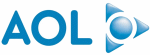
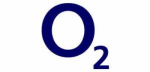
![]()
![]()







PUBLICATION GUIDELINES