98.7% Of all customers recommend us, we're so confident about our results we publish all reviews and stats
View Live Stats View Reviews![]() Previous article Next article
Previous article Next article![]()
![]() Excel articles
Excel articles
 The Pursuit of Excellence
The Pursuit of Excellence
Wed 22nd April 2009
He was very proud of his car, and he drove it very well, but he could only drive it during daylight hours because nobody had shown him how the headlights worked and he never bothered to investigate it for himself. He was quite happy just driving around in the sunshine, but he never knew what he was missing when darkness fell, and the city came alive to the glow of bright lights and the sound of music.
That's a bit of a nonsense story, but it does serve as a parallel to the way many people use Microsoft Excel. They have mastered the basics, but they never explore further to see what other tricks are up the sleeve of this powerful tool. Most of you can probably put together a basic spreadsheet to keep track of who has paid their dues in the pub darts team, or which bills have been paid this month. No doubt you can even put borders around your cells and use the AutoSum feature. But how many of you can create links between worksheets and workbooks, debug macros or generate multiple page reports?
Those of you who are familiar with the basics of Excel are probably comfortable using it for everyday tasks, but many of the functions listed in the pull-down menus may remain meaningless to you. And yet, building on the foundations you already have need not be so difficult, because that confidence you have in using the basic functions will make the learning of new skills less daunting.
While working with colleagues over the years, I came across many instances when the Excel user was unaware of basic actions they could perform that would improve the appearance of the worksheet they were compiling. Indeed I too was often guilty of it myself. These were usually minor tasks, and probably the most common of all was not controlling the text flow when entering labels. I'm sure you are all familiar with this scenario; when you are entering a label, if the text is longer than the width of the column, it will 'hide' behind the next column on the right.
The quick fix to this situation for many people is to widen the column until the label is completely visible, but a very wide column containing short values -door numbers for example- does not look very professional. However, it is a simple task to format the cell so that it automatically breaks up the text into multiple lines so you can retain that uniform column width.
First of all select the cells you want to format. On the Format menu, click Cells, and then click the Alignment tab. Under Text Control, check the Wrap Text box, and then click OK; simple as that! There are also Shrink to Fit and Merge Cells options under the Alignment tab, but we are only dealing with the Text Wrap one here.
Performing this task is almost as easy as finding the headlight switch in your car, and if such a simple operation can make such a big difference to the appearance of your worksheet, imagine how professional you could make it look if you learned about the multitude of other tricks Excel is capable of.
Enrolling on a training course is the best way to get to grips with what Excel has to offer, so don't keep yourself in the dark like the driver at the start of this article; get out there and learn.
Author is a freelance copywriter. For more information on excel training, please visit https://www.stl-training.co.uk
Original article appears here:
https://www.stl-training.co.uk/article-410-the-pursuit-excellence.html
London's widest choice in
dates, venues, and prices
Public Schedule:
On-site / Closed company:
TestimonialsReckitt Benckiser plc
Training & Development Manager Darshna Baxi Excel Intermediate Thank you to Dennis! WIKA Instruments Ltd
Internal Sales Hans Heitkamp Customer Service Excellence I have been on many similar courses, but it is always good to have a refresher, as we all tend to go back to old habits. The Property Franchise Group
Senior Management Accountant Carly Sallis Power BI Modelling, Visualisation and Publishing I thoroughly enjoyed the training, I can't wait to get cracking building my own reports. |
Clients
![]()
![]()
![]()
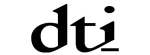







PUBLICATION GUIDELINES