98.7% Of all customers recommend us, we're so confident about our results we publish all reviews and stats
View Live Stats View Reviews![]() Previous article Next article
Previous article Next article![]()
![]() Excel articles
Excel articles
 Benefits of learning about Excel charts
Benefits of learning about Excel charts
Fri 2nd May 2008
A chart is a graphical representation of your data. If you are new to Microsoft Excel, you may be unaware of the different chart types and subtypes that are available for use. Available options include the following:
Column charts - subtypes include clustered column, stacked column, 3-D column and cylinder, cone, and pyramid charts
Line charts - subtypes include line with markers, stacked line and stacked line with markers and 3-D line charts
Pie charts - subtypes include pie in 3-D, pie of pie, bar of pie and exploded pie charts
Bar charts - subtypes include clustered bar, stacked bar in 3-D and horizontal cylinder, cone and pyramid pie charts
Area charts - subtypes include 2-D area, 3-D area and stacked area charts
XY (scatter) charts - subtypes include scatter with markers, smooth lines or straight lines
Stock charts - subtypes include high-low-close, open-high-low-close and volume-high-low-close charts
Surface charts - subtypes include 3-D surface, wireframe 3-D surface, contour and wireframe contour charts
Doughnut charts - subtypes include doughnut and exploded doughnut charts
Bubble charts - subtypes include bubble and bubble with 3-D effect
Radar charts - subtypes include radar with markers and filled radar charts
Training will enable you understand the differences between these various formats and therefore allow to select the appropriate graph for displaying your data, whether you are dealing with product inventories, financial figures or scientific research data. The goal is to create a high impact chart that effectively communicates data to your intended audience.
Having selected a chart type, modifications may be required to highlight particular trends, for example. Charts can be customized with pictures, graphics, shapes, colours, additional shortcuts, fills and labels. There are different options for viewing your charts whether on paper or on screen. Excel courses will cover ways of manipulating graphs and how to use these features to best effect.
Even if you are familiar with creating charts in Excel, you may feel that you could be using the software more effectively and thereby save yourself time. At an advanced level, Excel courses cover the use of VBA to create and modify charts.
Author is a freelance copywriter. For more information on excel courses, please visit https://www.stl-training.co.uk
Original article appears here:
https://www.stl-training.co.uk/article-313-excel-courses.html
London's widest choice in
dates, venues, and prices
Public Schedule:
On-site / Closed company:
TestimonialsFirst Colour Limited
Assistant Manager Steve Phan Mastering Customer Interactions: Excellence in Email and Telephone Communication I think the course was fine. Went over a few things I already knew and learnt a few additional tips and tricks that would be helpful with everyday work life. the7stars
Digital Campaign Manager Tim Jones Excel Advanced Very well paced course that will definitely allow me to be more efficient at my job. HMPPS
Business Administrator Rebecca Copley Taking Minutes The course was great and Anita was excellent. For me, i ideally wanted to learn more about how to capture information in fast paced, information heavy meetings. I feel the course touched on this some what but it would have helped me more if this part was a longer and more detailed. The course was interesting and the fact there was only 5 of us helped with the practical side of the course. |
Clients
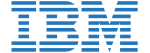
![]()


![]()






PUBLICATION GUIDELINES