98.7% Of all customers recommend us, we're so confident about our results we publish all reviews and stats
View Live Stats View Reviews![]() Previous article Next article
Previous article Next article![]()
![]() Microsoft Office articles
Microsoft Office articles
 Preaching Office 2007 To The Unconverted
Preaching Office 2007 To The Unconverted
Mon 25th July 2011
This hesitancy can seem baffling to some of the converted; after all most of us want to be the first in line for the newest Smartphone, or portable music player. However, when it comes to the workplace, we are much more hesitant in applying new skills into our daily routine. Is it fear of getting it wrong? Or perhaps we need the comfort of using tools we know and trust in an environment where we don't have the luxury of tinkering and adapting technology to our individual needs. Well, with Outlook 2007, we do have this flexibility.
The Ribbon, which is part of the Microsoft Office Fluent user interface in the 2007 suite, is designed to help you quickly find the commands that you need to complete a task. Commands are organised in logical groups that are collected together under tabs. Each tab relates to a type of activity, such as writing or laying out a page.
As confirmation to the unconverted, there are certain things that you can't do with the Ribbon − add to or rearrange the commands; change or remove a command or group on the Ribbon; add tabs to the Ribbon, unless you use XML and programming code; switch to the toolbars and menus from earlier versions of Microsoft Office; or change the font or font size used on the Ribbon.
However, in its defense you can: minimise the Ribbon to make more space available on your screen; move the Quick Access Toolbar to position it below or above the Ribbon; customise the Quick Access Toolbar to add buttons that represent the commands that you frequently use; and use XML and programming code to extend the Office fluent user interface by adding custom tabs, buttons, check boxes, or Dialog Box Launchers.
If you are wondering where your favourite Word 2003 commands are located in the new Word 2007 interface, then have a look at the visual, interactive reference guide that has been designed to help you quickly learn where things are. Use the following link to trigger the interactive guides: http://Microsoft/en-us/training/guides-to-the-ribbon-use-office-2003-menus-to-learn-the-office-2007-user-interface-HA010229584.aspx
Once you're there, rest the mouse pointer over a Word 2003 menu or button to learn its new location in Word 2007. You can even see an animation of the location of the command or button in Word 2007,by clicking on it. The guides help direct 2003 users to the equivalent command area on the 2007 interface. You can run the guides directly from the link, or you can download them to your own computer. The mapping workbooks open as Microsoft Office Excel Files for 2007 versions, so you need to have a version of Excel on your computer to see them. Topics covered include Access 2007, Excel 2007, Outlook 2007, PowerPoint 2007, and Word 2007.
If you prefer to see just a list of all Office 2003 menu and toolbar commands and their locations in the 2007 Office system, open one of the Microsoft Office Excel mapping workbooks, which you can browse, customise, print, and save on your computer. Instructions on the first tab of each workbook provide tips for customising, finding, and printing the lists.
Still not convinced? Then consider the advances in technology in the last 50 years - from basic microchip to touch screen PCs that use more computing power than it took to put a man on the Moon. Why put off finding out what the future holds for the office?
Author is a freelance copywriter. For more information on microsoft office training london, please visit https://www.stl-training.co.uk
Original article appears here:
https://www.stl-training.co.uk/article-1844-preaching-office-2007-unconverted.html
London's widest choice in
dates, venues, and prices
Public Schedule:
On-site / Closed company:
TestimonialsRogge Global Partners
Client Reporting Administrator Wayne Hayes Excel VBA Intro Intermediate Very impressed. Jens showed great enthusiasm and patience with the users. Workman LLP
Property Administrator Amanda Crayden Excel Intermediate This was a well run and comprehensive course, all the delegates helped each other and traded tips. Dover Precision components
Internal Sales Manager Craig Slidders Project Management - Framework & Processes Clearly Tony is well versed on the subject and is enthusiastic in the way he presents, giving plenty of positive feedback during the course. The pace of the training is spot on. For an introductory course there is little to be improve on in my opinion. |
Clients
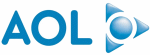
![]()

![]()
![]()






PUBLICATION GUIDELINES