98.7% Of all customers recommend us, we're so confident about our results we publish all reviews and stats
View Live Stats View Reviews![]() Previous article Next article
Previous article Next article![]()
![]() Excel articles
Excel articles
 Creating Top Tables With Excel
Creating Top Tables With Excel
Mon 25th July 2011
Luckily, we can influence what people see, or think they see, with the clever use of shapes and colours. While we don't want to convey a sense of smoke and mirrors, we can use this primal sense to help create charts, tables and data projections that are easy to understand. Take tables, for example, tables are among one of the most powerful and flexible tools available in Excel 2010. Tables were known as lists in previous versions of Excel. Tables allow you to quickly convert a group of cells into a logical order. Using Quick Styles you can then convert the tables into a set of information that is easy to read and understand. Tables are the easiest way to present reports or to display specific information for your audience to look at and understand your findings.
Just as with any with any Excel function, start your table by selecting the data you need to present. Ensure that the field names are positioned in a single row in the first line of the list. You also need to make sure that each record in the table is in a single row. Once you have created your table you can input data directly and then sort into any order you prefer.
The Format command allows you to apply a style to your table. If you prefer to copy a style from one table to another, then use the Format Painter tool. Simply select the style you want to copy, click the Format Painter button on the Home tab and drag over the cells you want to format.
It's wise to remember, however, that people's perception of what they see is influenced by different factors. For example, influences such as cultural background, knowledge, familiarity with what they are looking at, and expectations can have an effect on how patterns are perceived. Recognising patterns helps you make sense of the information your brain is trying to process. Your eyes and brain want to create patterns, even if there are no real patterns to see.
Excel 2010 always displays standard sets of elements with a table, including headings, columns and rows. However, you can hide part of a table easily using the Table Style Options in the Design group of commands. Tables also give you a Total Row option to instantly calculate the total of data in a row. Deleting or adding columns to a table is also straightforward, as is entering data with a drop-down or PickList. The Excel PickList makes suggestions based on previous entries in the table. This is especially helpful if you are entering the same information again and again.
Research has suggested that the use of patterns is the best way to represent numerical information, since people automatically look for these in any complex information. Using grouping and white space to create patterns is also beneficial. Try to use 2D elements instead of 3D ones. The eyes communicate what they see to the brain as a 2D object, while 3D representations actually slow down recognition and comprehension. So next time you are puzzling over how to display your hidden data, consider using a table with an outline or convert text to columns - another top table tip from Excel.
Author is a freelance copywriter. For more information on microsoft excel courses london, please visit https://www.stl-training.co.uk
Original article appears here:
https://www.stl-training.co.uk/article-1837-creating-top-tables-with-excel.html
London's widest choice in
dates, venues, and prices
Public Schedule:
On-site / Closed company:
TestimonialsDebra UK
Engagement Officer Sarah Taylor Project Management - Framework & Processes Thank you so much the7stars
Digital Campaign Manager Tim Jones Excel Advanced Very well paced course that will definitely allow me to be more efficient at my job. Brightco
T2 Giancarlo Amati PowerPoint Intermediate Advanced Superb |
Clients

![]()

![]()
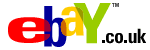






PUBLICATION GUIDELINES