98.7% Of all customers recommend us, we're so confident about our results we publish all reviews and stats
View Live Stats View Reviews![]() Previous article Next article
Previous article Next article![]()
![]() Excel articles
Excel articles
 Creating A Clearer Picture With Excel
Creating A Clearer Picture With Excel
Mon 25th July 2011
By publishing your workbook as a webpage, staff will be able to view the results on the Internet, or even your local network, with a web browser. When you save an Excel document as a webpage, it is converted it to Hypertext Markup Language (HTML) format. To do this, click on the 'File' tab. Now click 'Save As'. When the 'Save As' dialog box appears, select the location you want to save your file to. Type a file name and then select 'Web Page' from the 'Save as type' on the drop-down list. Click the 'Change title' button to add a title to your webpage. The title is different from a file name and it appears in the bar at the top of a web browser when you open a webpage.
You can also link to the Internet via your workbook by creating hyperlinks in your document. These links are an ideal way to jump to resources that are related to the data within your worksheet. To create a hyperlink, select the cell, object or text you want to convert to a hyperlink, click on the 'Insert' tab, and then select the 'Hyperlink' button. In the 'Link to' section (this appears in the left pane), click on one of the buttons to select the type of link you want to create. Now select or type the web page you need to connect to. Once you have created a hyperlink, it will be formatted as blue text in a cell.
And you can also format a hyperlink so that anyone viewing your data knows where and when they can link to the web. To format a hyperlink, click on the 'Home' tab. Now select the 'Cell Styles' button, right-click the 'Linked Cell' option and select 'Modify'. You can alter alignment, borders and fills if preferred. Select 'Format' to alter the styles and colour you want to apply to your hyperlink. You can even copy or move your hyperlink by right-clicking on the link and selecting 'Copy' or 'Cut'. Right-click the cell you want to contain the link and paste it in.
Obviously Excel isn't a web browser, but it can open a worksheet that has previously been saved as a webpage. You can switch from HTML to Excel format without losing any commands or functions. To do this, click on the file tab to get to the open command. Now select 'All Web Pages' from the drop-down list. Or if you want to open the file in your web browser, then select 'Open in Browser' instead.
Previewing your worksheet as a webpage is a good chance to correct any errors before committing your file to its online version. With your workbook open in Excel 2010, click on the 'Web Page Preview' button (the icon has the e-Internet symbol on a blank sheet) located in the quick access toolbar - or add in the 'Web Page Preview' button by selecting 'More Commands' on the quick access toolbar. Your default web browser will now open, displaying your document as a web page.
With the flexibility of reproducing charts, tables, and even images in your Excel worksheet, data definitely becomes more accessible and understandable to staff viewing the Internet. It's true that with employee engagement comes better performance; and as stakeholders demand more high-level corporate information, Excel 2010 is the ideal driver to deliver this type of data.
Author is a freelance copywriter. For more information on excel+training, please visit https://www.stl-training.co.uk
Original article appears here:
https://www.stl-training.co.uk/article-1836-creating-clearer-picture-with-excel.html
London's widest choice in
dates, venues, and prices
Public Schedule:
On-site / Closed company:
TestimonialsUnited International Pictures
Finance Manager Kuda Moyo Mastering Middle Management Well presented Carlson Rezidor Hotel Group
Trainee Corporate HR Simone Vriesekoop PowerPoint Intermediate Advanced I very much enjoyed the course, Marius was clear, knowledgeable and helpful. Morgans Hotel Group
Assistant Front Office Manager Karolina Kuczkowska Excel Intermediate Great content |
Clients

![]()
![]()
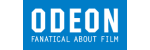
![]()






PUBLICATION GUIDELINES