98.7% Of all customers recommend us, we're so confident about our results we publish all reviews and stats
View Live Stats View Reviews![]() Previous article Next article
Previous article Next article![]()
![]() Word articles
Word articles
 Avoid Accidentally Typing In Capitals By Creating An Audible Alert
Avoid Accidentally Typing In Capitals By Creating An Audible Alert
Mon 25th July 2011
Yet sometimes I discover a completely different solution to a problem. Perhaps in this case it is not so much a solution as a preventive measure.
There is the common mistake of typing in Word; that is the inadvertently pressed caps lock key. Clearly someone at Microsoft recognised this as a real problem, for more recent versions of Word have an excellent function that will correct text erroneously typed in all capitals. Converting those capitals into lower case is as easy as selecting the mistakenly typed text and pressing shift + F3. This combination of keys will toggle between all capitals, all lower case and a capital at the start of each word.
While this function is a great time saver in that there is no need to retype the text in full, there is still time wasted in converting the text back into the required case. It would be far better to have some sort of defence against typing in the wrong case at all.
Of course there is a caps lock light on the keyboard, but, going by my own experience, there have been many times I have failed to notice this. I am not alone in this, as the amount of information on the internet on this subject shows.
One way you can be alerted if you accidentally press the caps lock key is to set up an audible notification that activates each time the caps lock is switched on or off. It is a simple process and there is even a different tone for on and off: a peep for caps on and a beep for caps off (repeatedly switching between the two sounds very much like the early computer game, Pong).
To set up an audible caps lock key, which will also sound when the number lock and scroll lock keys are pressed, open the control panel and double click on accessibility options. Select the keyboard tab and check the toggle keys box.
Switch to the general tab and make sure that the 'Turn Off Accessibility Features After Idle' check box is not selected. Click OK and try out your new audible alert.
This is one way to get around a common problem for users of Microsoft Word. Should my audible alert fail and I type in all capitals again, then I have the shift + F3 remedy on stand-by. As is often the case with Microsoft Office applications, there is more than one way to solve the same problem. Embarking on a journey to discover how Word deals with the many similar situations its users are faced with, would certainly be a trip worth taking.
Author is a freelance copywriter. For more information on microsoft word training courses london, please visit https://www.stl-training.co.uk
Original article appears here:
https://www.stl-training.co.uk/article-1832-avoid-accidentally-typing-in-capitals-audible-alert.html
London's widest choice in
dates, venues, and prices
Public Schedule:
On-site / Closed company:
TestimonialsCPI
Richard Milani Project Intro Intermediate Very enjoyable Morgans Hotel Group
Director Of Rooms Neil Mcmillan Excel Introduction Great instructor and material - worth the money! Matrix Chambers
Assistant Practice Manager Steve Willey Excel Introduction Very good thank you |
Clients
![]()

![]()
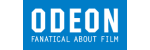
![]()






PUBLICATION GUIDELINES