98.7% Of all customers recommend us, we're so confident about our results we publish all reviews and stats
View Live Stats View Reviews![]() Previous article Next article
Previous article Next article![]()
![]() Microsoft Office articles
Microsoft Office articles
 Some Common Niggles In Microsoft Office
Some Common Niggles In Microsoft Office
Mon 25th July 2011
The piece I wrote is called The Master of Tillepathy. This is a new word I invented to describe that experience I'm sure you have all had, where you join what appears to be the shortest queue in the supermarket, only for something to hold up proceedings and those in longer queues go through, while your own queue is static. It is this familiarity that the reader has with the situations I described that gave the article its appeal; a sort of been there, done that moment.
In that spirit then, here are some observations I have made about Microsoft Office applications that you may be able to relate to.
Word
I recently had to deal with a niggle in Microsoft Word, which had started opening documents with the cursor flashing right at the top of the page, leaving no border at the head of the document. This became quite frustrating so I sought online help and I found a simple, if temporary, solution. I would click on 'View' and then select 'Header and Footer', and when the small menu bar appeared I would simply click 'Close' and the cursor would jump down to its more familiar position.
This allowed me to work as usual and I went on for some time opening new documents in this way. But I began to tire of going through this rigmarole every time I opened a new document and so I looked for a permanent fix that would take me back to the days of opening a document and typing immediately. Not only did I find the solution, I also discovered exactly why the change had happened in the first place. Here's how to fix the problem.
If you take the cursor to the very top of the document and hover above the top edge of the page, the familiar text cursor will change to a pair of vertical arrows facing each other. Clicking while these are active will either turn on or off the white space. To open a document each time from the traditional starting point, you should select 'Show White Space'.
Clearly I must have accidentally triggered the Hide White Space option, thus setting this unusual starting point for each new document that was opened.
Excel
You know how it is; you have completed that Excel worksheet and checked the contents for accuracy. All is well and so you print it off, but as you take the printed sheet from the tray, the printer is still operating and another sheet appears containing the last column of your worksheet, which couldn't be squeezed onto the original sheet. Here's how to prevent this.
Pre 2007
Go to file and then select 'Page Setup'. In the dialog box that opens, click on the 'Page' tab and select the 'Fit To' option. Use the arrows to determine how many pages you want your data to occupy. Click ok and your document will now print as you instructed.
Excel 2007
Display the 'Page Layout' tab on the ribbon. In the 'Scale to Fit' group, enter the number of pages you want your data to occupy in the 'Width and Height' lists. Click ok and print your worksheet.
PowerPoint
One way of distracting your audience during a PowerPoint presentation is to have the mouse arrow visible on the screen. If it is moved, even accidentally, it will draw the eyes of the viewers, and when it is still it can obscure text. To hide the mouse pointer during a presentation, click Ctrl + H and it will disappear in a flash. Clicking Ctrl + A will reinstate the mouse arrow.
Another unwanted interruption to a presentation is the sudden disappearance of the screen content because of power saving measures. PowerPoint should disable any screensavers, but if one does slip through the net, go to your desktop and right click. Select 'Properties' and open the 'Screen Saver' tab. Select 'None' from the list of screen savers.
You may have come across some or all of these situations while using Microsoft Office applications. Getting to know how and why they sometimes behave unexpectedly will enable you to use Office with maximum efficiency.
Author is a freelance copywriter. For more information on london/microsoft/training, please visit https://www.stl-training.co.uk
Original article appears here:
https://www.stl-training.co.uk/article-1830-some-common-niggles-in-microsoft-office.html
London's widest choice in
dates, venues, and prices
Public Schedule:
On-site / Closed company:
TestimonialsKickstart
Support Supervisor Sophia Selimia Team Performance Management I really enjoyed this training session, great trainer Jaques. I will be implementing the course into my work in hope to improve team performance. Casio Electronics Company Ltd
HR Executive Chanda Viette Excel Advanced Great trainer and delivery Rabobank London
Senior Compliance Officer Kiran Virdee Excel Introduction Fantastic trainer, answered all the questions, great pace and full of practise exercises which is important for excel training. Well organised, worked really well virtually too. |
Clients
![]()
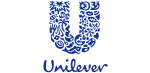


![]()






PUBLICATION GUIDELINES