98.7% Of all customers recommend us, we're so confident about our results we publish all reviews and stats
View Live Stats View Reviews![]() Previous article Next article
Previous article Next article![]()
![]() Excel articles
Excel articles
 How Excel Can Transform All Of Your Office Documents
How Excel Can Transform All Of Your Office Documents
Sun 24th July 2011
Fortunately, most of us don't often find ourselves in a situation where survival depends on such instant recognition. But that doesn't mean our brains don't continue to work the same way, it doesn't mean that they've stopped processing visual information first and fastest - and there are many circumstances in which we can make use of this. Advertisers often use striking images to get our attention and to promote their message, where text alone couldn't possibly have the same impact - and this principle can be applied very widely, not just in marketing but in countless disparate business situations.
So many organisations have, at one point or another, a need to communicate complex information. The reasons for this might vary greatly, perhaps just discussing financial matters at a meeting, perhaps explaining a project to stakeholders, perhaps bidding for a contract, or any number of other purposes - every time, the details are more easily communicated and more easily understood in graphical form.
Microsoft Excel is very adept at dealing with complex data - used by millions for storing and managing financial and other key business information - and at providing an accessible repository for it all. If you're presenting that data in a PowerPoint presentation or printing it in a Word or Publisher document, then you'll want to be able to represent it graphically.
Fortunately, Excel can do that for you with ease, and with a tremendous range of charts and diagrams to suit every need: pie charts, bar and column charts, area, line, scatter, surface and bubble charts, in 2D or 3D, colour or black and white... you might end up spending more time just choosing the perfect graphic than you will on the actual presentation or document, and you can certainly be confident that just the style and manner of chart you need will be available within a few clicks.
And because all Office software is entirely compatible with all other Office software, it's easy to put these diagrams to use. In Word (2007 or 2010) you'll find, under the "Insert" tab at the top of the window, a button labelled "Object" (it's in the Text section, over to the right side); clicking Object brings up a list of objects that can be imported from various sources. Select "Excel Chart", locate your saved diagram, and position and size it freely in your document. In PowerPoint, it's just the same - again, the "Object" button on the "Insert" tab, and drop it into place where you need it. Publisher? Yes, you guessed it. "Insert, Object", and then slot it in where you need it.
By visualising the complex data in Excel, and then making it accessible, publishable or presentable using another Office application, you'll be making it much easier for the information to be absorbed and understood by the audience. A short training course can help you to get to grips with all the tools that Excel (or other Office programs) has to offer - and you can be confident of painting the best and most effective picture of your business.
Author is a freelance copywriter. For more information on excel+course+london, please visit https://www.stl-training.co.uk
Original article appears here:
https://www.stl-training.co.uk/article-1817-how-excel-can-transform-all-your-office-documents.html
London's widest choice in
dates, venues, and prices
Public Schedule:
On-site / Closed company:
TestimonialsReiss Ltd
Retail Support Polina Blochina Access Introduction Thank you for the course. it was very helpful Peter! IFDS
PMO Specialist Charlotte Cripps Excel Advanced I think we could have had a 'team activity i.e. with the other course attendees. Though I think overall the course was very interesting and Marius is a very engaging and helpful trainer. I would recommend STL to everyone I know. NBC Universal
VP Sales Karen Wrankmore Excel Advanced Double check in advance what versions of excels the participants have, handout with top level step-by-step |
Clients

![]()
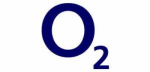
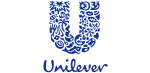







PUBLICATION GUIDELINES