98.7% Of all customers recommend us, we're so confident about our results we publish all reviews and stats
View Live Stats View Reviews![]() Previous article Next article
Previous article Next article![]()
![]() Word articles
Word articles
 So Why Are Word Tables So Useful?
So Why Are Word Tables So Useful?
Sun 24th July 2011
Word tables are really useful to use for all manner of reasons, so we'll cover some of the major ones here. We'll start with the ability to arrange text in columns. Without tables, the traditional way to arrange text in neat vertical columns was to use tabs. Tabs can be set to align left, right or centre for example and the careful use of tabs allows us to enter successive lines of text, pressing the tab key between text items. This resulted in neat columns of data provided you arranged the tabs correctly. You can still use tabs in this way to create effective columned data, and tabs can be particularly effective for example in aligning data based on decimal points.
However if you need basic data alignment then tables allow us to arrange data in columns more easily. If we first create a table in Word and then add text to each table cell, the text will line up perfectly to the left in vertical columns. You can also change the alignment of one or more table columns to the right or centre and even hide the table lines so that only the data shows. You can do this by formatting the table borders to show none at all, so your work will print in neat columns without the tell-tale table lines. You can still see the table guide lines in Word but these will not print.
Tables can also be used to organize the layout of whole sentences rather than just single text items. For example if you use landscape page layout and then add a table, you can create reports or meeting minutes in an organized structure within a table. Using landscape layout allows you to create relatively wide table with lots of columns and lots of text.
Suppose you create a table for minutes of a meeting with various text headings across the table. If you then enter each minute item with all the appropriate text in a separate row across the table, then each row of minute details will always stay in the same row across the table no matter what editing you do in rows above or below the item. So suppose you edit some text comments in a particular row and add or remove a couple of lines of text, that table row will expand or contract, and all the following rows move down or up, maintaining every row in perfect alignment. Again you can turn off the table lines if you wish prior to printing the minutes.
You can also use a Word table to position images in a Word document. Try adding one or more images to a Word document containing existing text and you'll see the problem. When you add an image in Word, the image fixes itself to the nearest paragraph marker and does NOT just sit where you want it to. If you then edit the text so the paragraph marker moves, then the image also moves. This can make image positioning in a Word document extremely difficult.
You can solve this in Word in different ways, and one way is to use a table. If you add one or more images to cells in a Word table, the images fixes to the cell, not a paragraph marker. However the image also forces the cell to enlarge to fit the image size, so you may need resize the images smaller to have more control over their position. However once you've got the images to a manageable size, you can adjust the positions of table rows and columns by simply dragging them to adjust images positions in the table cells. Then you can hide the table lines to give a neater view and you then cannot see the images happily sitting in table cells.
Another use of table in Word is to copy and paste data to other applications. For example suppose you create a table in Word, add some data, then highlight it and copy, you can paste into other applications such as Excel, PowerPoint and Outlook. The result will still be a table of data. If you try copying and pasting data from Word without using a table, the data formatting usually becomes lost in the process. Similarly if you highlight some data in Excel, copy, and then paste into Word, the result will be a Word table and the data formatting will be intact.
So we've seen several examples of how useful tables are in Word. Even with the many new features successive versions of Word have introduced, tables are still a key feature to help you store and display data effectively.
Want to learn more about tables and Word's many other features? You might like to consider attending a training course. That can be a really effective way to really boost your Word skills.
Author is a freelance copywriter. For more information on microsoft word training london, please visit https://www.stl-training.co.uk
Original article appears here:
https://www.stl-training.co.uk/article-1806-so-why-are-word-tables-so-useful.html
London's widest choice in
dates, venues, and prices
Public Schedule:
On-site / Closed company:
TestimonialsLow Carbon Vehicle Partnership
Membership & Team Coordinator Carolyn Webb Stress Management, Resilience - Working from Home No suggestions of improvement you brought the team together and we listened. Gave us all something to consider and put in to practice to make our day to day less stressful and less of a chore! CMG
Managing Consultant Grace Slater PowerPoint Intermediate Advanced Marius was absolutely brilliant! I have the shortest attention span and thought i was going to really struggle with an online course for 7 hours, BUT it truly was so well paced, informative, practical, interactive - I was engaged the whole time. Big thank you to Marius, he is a really brilliant trainer, so passionate and personable! PSI CRO AG
Country Manager Agnieszka Rogowska Effective Communication I like the atmosphere the trainer built with the group, practical examples and tasks, very engaging and worth of time spent. A lot of new food for thought even for well trained and experienced people. |
Clients
![]()
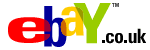









PUBLICATION GUIDELINES