98.7% Of all customers recommend us, we're so confident about our results we publish all reviews and stats
View Live Stats View Reviews![]() Previous article Next article
Previous article Next article![]()
![]() Excel articles
Excel articles
 How To Create An Argument With Excel
How To Create An Argument With Excel
Sat 25th June 2011
When you have an idea of you want to do, then it's easy to create a formula to make your data work for you. To create a formula, first select a cell and start by typing an equal sign (=) to start the formula. Now, to fill in the remainder of the following you can type a combination of numbers and operators; for example, 3+7. Now use the mouse to select other cells (inserting an operator between them). For example, select B1 and then type a plus sign (+), select C1 and type +, and then select D1. Type a letter to choose from a list of worksheet functions. For example, typing "a" displays all available functions that start with the letter "a." To complete a formula that uses a combination of numbers, cell references, and operators, press ENTER.
Most novice Excel users tend to get frustrated with formula as it can be tricky to work out why the data just won't add up. There are many common errors that can occur when creating formulas; here are just a few of examples of what to watch out for:
Always make sure that all parentheses are part of a matching pair. When you create a formula, Excel displays parentheses in colour as they are entered; remember to use a colon (:) to indicate a range - and to separate the reference to the first cell in the range and the reference to the last cell in the range, for example, B2:B12.
In Excel, it's good to have arguments. Arguments are the part of the function enclosed in round brackets (parentheses) following the function's name. Arguments supply the data for the function to use in its calculations. In Excel, arguments are most likely to be cell references Always remember to enter all required arguments in your function as some have required arguments; and make sure that you have not entered too many arguments. Try not to overdo the functions: you can enter, or nest, no more than 64 levels of functions within a function, but that's your limit.
If the formula refers to values or cells on other worksheets or workbooks, and the name of the other workbook or worksheet contains a non-alphabetical character, you must enclose its name within single quotation marks ( ' ). Likewise, if you are using an external reference to a cell or range on a sheet in another Excel workbook, or a reference to a defined name in another workbook, make sure you're your formula contains the correct workbook name and the path to the workbook.
And finally always remember not to format numbers as you enter them in formulas. For example, even if the value that you want to enter is £1,000, only enter 1000 in the formula.
Author is a freelance copywriter. For more information on excel training course london, please visit https://www.stl-training.co.uk
Original article appears here:
https://www.stl-training.co.uk/article-1776-how-create-argument-with-excel.html
London's widest choice in
dates, venues, and prices
Public Schedule:
On-site / Closed company:
TestimonialsPSI CRO AG
Coordinator, Expense Reporting Group Natalia Ovchinnikova Presenting Skills Higher than my expectations. Invaluable experience. Very useful and practical workshop. Visas & Citizenship, UK Visas and Immigration
Decision Maker Katie Brown Mentoring Really enjoyed the course - breakout rooms very good to give a chance for all to speak and share ideas Barracuda Digital
Head Of Search Sophia Evgeniou Excel Advanced The course was really interesting and will certainly help me save a lot of time where I usually do things the long way. |
Clients
![]()

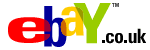








PUBLICATION GUIDELINES