98.7% Of all customers recommend us, we're so confident about our results we publish all reviews and stats
View Live Stats View Reviews![]() Previous article Next article
Previous article Next article![]()
![]() MS Project articles
MS Project articles
 Resolving Conflicts In Microsoft Project
Resolving Conflicts In Microsoft Project
Fri 24th June 2011
So it is with even the best scheduled project; there is no guarantee that it will have a smooth run, as there are all kinds of obstacles and conflicts that could slow its progress, or even see it grind to a halt. And to illustrate this, let us return to a familiar project scenario.
The redecoration of the Dog & Duck was running smoothly until unforeseen circumstances delayed the progress of the job, and it is now running approximately one day behind schedule. This is a major problem as today is Friday and the carpet fitters are due on Monday morning. The painting must be completed and dry before they can start.
One way to resolve this matter is to add a resource to the task. In the old days, this would have involved no more than the painter shouting up the stairs for the apprentice to come and give him a hand, but this project has been scheduled in MS Project and so we must update our information accordingly.
To set about assigning the apprentice to the painting task, double click on the task where the problem lies, in this case Painting Lounge. This will bring up the Task Information screen, and from this you select the Resources tab.
Here there will be a grid with the title Resource Name. In our scenario, Painter is the only resource listed, as he is the person assigned to this particular task. In order to get the project back on schedule, the apprentice is going to assist the painter. To assign the apprentice to share this task, click on the line below Painter on the grid.
This will open a drop down menu that lists all of the resources available on the entire project. From this list you can select the resource you wish to assign to the task, in this case Apprentice. Click on that resource and they will appear below Painter on the Resource Name grid. Clicking on the tick at the top left of the grid will confirm this assignment.
If the painter and the apprentice are both assigned to this task 100%, then the time taken to carry out the task will decrease and the work should be completed on schedule.
But what if the apprentice is doing a task that is equally urgent and he cannot be spared?
There is another option available, and that is to ask the painter if he will come in on the Saturday to get the painting completed.
If he is agreeable, go to the Resource sheet and click on Painter. This will bring up the Resource Information screen for that individual. Select the General tab and click on the Change Working Time button. Select the date of the overtime on the calendar and in the Exceptions box type in details of the change in working time, for example, 'overtime due to delay'. The start and finish columns would both show Saturday's date, as the change in working time is for one day only. Click OK and go to Painter on the Resource Allocation screen, and you will see the overtime included on the specified date.
So there are a couple of ways to resolve resource conflicts. These both rely, however, on those resources being available to assist. There are many projects where no such luxury exists, and this calls for a different approach. Learning the many ways that Project can adapt to changing circumstances within a schedule will give your projects a greater chance of success. So why not enrol and make Microsoft Project part of your own schedule?
Author is a freelance copywriter. For more information on microsoft project course, please visit https://www.stl-training.co.uk
Original article appears here:
https://www.stl-training.co.uk/article-1769-resolving-conflicts-in-microsoft-project.html
London's widest choice in
dates, venues, and prices
Public Schedule:
On-site / Closed company:
TestimonialsEvans Randall
Executive Assistant Sarah-kay Ritchie PowerPoint Intermediate Advanced Very useful and helpful. Highly recommend this course. Mitsubishi Pharma Europe Ltd
QA Co-ordinator Sarah King Excel Intermediate The course was extremely informative and I was really impressed with the trainer, who is a natural born teacher. Mitsui & Co Energy Risk Management Ltd
Heather Dentoom Excel Intermediate Very good helpful course |
Clients
![]()

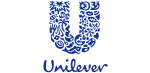
![]()
![]()






PUBLICATION GUIDELINES