98.7% Of all customers recommend us, we're so confident about our results we publish all reviews and stats
View Live Stats View Reviews![]() Previous article Next article
Previous article Next article![]()
![]() Microsoft Office articles
Microsoft Office articles
 Some Office Features Specific To Certain Programs
Some Office Features Specific To Certain Programs
Tue 26th April 2011
One of the most commonly-used features of Word is the manipulation of text on the screen. Setting the insertion point after a word and double-clicking the mouse will highlight that word, while treble-clicking will highlight the whole paragraph. A single sentence can be selected by holding down the Ctrl key and clicking after the last word.
A more unusual way of selecting text is to hold down the Alt key. This will allow you to select text vertically. Although I have known about this feature for years now, I can honestly say that I have never had cause to use it.
In Excel you can turn those drab tabs along the bottom of your worksheet into a rainbow of colour in seconds. Simply right click on the tab you want to colour and from the list select Tab Colour. This will open up a familiar dialog box from where you can select whichever colour you like. Click OK and your tab now has colour.
Colouring tabs certainly brightens up a worksheet but this feature can have a more practical use. Depending on the nature of your worksheet, you could colour your tabs to reflect, say the colours of football teams, or political parties, so colouring tabs is both fun and functional.
Activating the Formula Bar is another operation that is exclusive to Excel, as other office applications don't have one. If you want to dive straight into the Formula Bar without switching to the mouse, then pressing F2 will take you there. If it doesn't, and you are using a pre-2007 version of Excel, you should go to Tools/Options and select the Edit tab. Uncheck the Edit Directly in Cell box and click OK.
For Excel 2007 and on, click the Office button and then Excel Options. Click the Advanced option in the dialog box. Uncheck the Allow Editing Directly In Cell box and click on OK.
It is quite easy to find aspects of PowerPoint that are unique to that application because it is so different from screen-based Office programmes like Word and Excel. An example of a feature unique to PowerPoint is that if you press the B key this will turn the screen black. Pressing it again will undo. Similarly, pressing the W key will turn the screen white. These functions are particularly useful if you are at a part of the presentation where you need the audience to focus on you for a while and not the slide.
Another feature unique to PowerPoint involves the use of the keyboard shortcut Ctrl + P This combination is used to print documents in all Office applications, including PowerPoint. But during an actual presentation this same combination will open up the pen tool so you can highlight items on the slide or draw circles around particular parts.
It is a good thing that finding features that are unique to specific Office applications is quite a chore. The fact that many functions will work across the board means that when we are introduced to a new application, we are already familiar with many of the features and toolbars. This 'one size fits all' approach makes learning how to use Microsoft Office especially worthwhile, as so much of what you learn in one application can be put to use in others.
Author is a freelance copywriter. For more information on london/microsoft/training, please visit https://www.stl-training.co.uk
Original article appears here:
https://www.stl-training.co.uk/article-1644-some-office-features-specific-certain-programs.html
London's widest choice in
dates, venues, and prices
Public Schedule:
On-site / Closed company:
TestimonialsBarbican Insurance Group
Marketing And Communications Coordinator Snezhana Ilieva Excel Intermediate The course was very informative and helpful. Reed Business Information
Senior Account Manager Monica Baghi Excel Advanced Didn't realise there was so much available on Excel Sony Europe
PA/CoOrdinator Charlotte Bramhall Excel Intermediate Thank you to Debbie! She was brilliant! :-) |
Clients
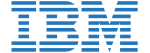

![]()
![]()
![]()






PUBLICATION GUIDELINES