98.7% Of all customers recommend us, we're so confident about our results we publish all reviews and stats
View Live Stats View Reviews![]() Previous article Next article
Previous article Next article![]()
![]() Outlook articles
Outlook articles
 Find Out How Outlook Promises To Deliver Every Time
Find Out How Outlook Promises To Deliver Every Time
Mon 25th April 2011
You can request a read receipt for messages you send using Outlook 2000, on either a per message basis or for all messages you send. It's simple to set your e-mails to this mode: to request a read receipt for a specific message, on the View menu of the message, click Options. Under Voting and Tracking options, click to select the Request a read receipt for this message check box, and then click Close.
To request read receipts on all messages you send in Outlook 2000, follow these steps: on the Tools menu, click Options. Then, on the Preferences tab, click E-mail Options and then click Tracking Options. Click to select the Request a read receipt for all messages I send check box, and then click OK. If you are using Outlook 2002 and Outlook 2003, then on the Tools menu, click Options. Now, on the Preferences tab, click E-mail Options, and then click Tracking Options. Under For all messages I send, request, click to select the Read receipt check box, and then click OK.
In Outlook, you can set up a message so that each recipient has the option of notifying you that they have: (1) received the message and (2) read the message. To do this in Outlook 2007, in the message, on the Options tab, in the Tracking group, select the Request a Delivery Receipt or the Request a Read Receipt check box. And if you are using Outlook 2003 and 2002, while in the message, click Options. Under Voting and tracking options, select the Request a delivery receipt for this message or the Request a read receipt for this message check box. Or select both check boxes. To set your e-mail to notify you of all messages, simply go to the Tools menu, and click Options. Click E-mail Options, and then click Tracking Options. Now select the Read receipt or the Delivery receipt check box. or select both check boxes.
With Outlook, you can also see at a glance e-mail messages with read receipts attached. This a great way to quickly see if an e-mail message has been sent to you requesting a read receipt. You can also automatically process requests and responses; for example, if you're sending out a lot of messages that request read receipts, you can organise a number of responses in your In box. And you can even change how you respond to requests for read receipts. This is ideal if you want to organise receipt requests sent to you on an e-mail by e-mail basis or even automatically.
If you want to prevent Outlook from answering read receipt requests, you can obviously click No on the option to send a receipt to the sender. Or, if you want to ignore all requests for read receipts you receive, simply select Tools/Options... from the menu, then go to the Preferences... tab. Now click E-mail Options, select Tracking Options. Make sure Never send a response is selected under Use this option to decide how to respond to requests for read receipts. This option only applies to Internet Mail accounts. If you use Exchange server, the server will always respond to receipt requests if this is how it is configured.
Author is a freelance copywriter. For more information on microsoft outlook courses, please visit https://www.stl-training.co.uk
Original article appears here:
https://www.stl-training.co.uk/article-1639-outlook-promises-deliver-every-time.html
London's widest choice in
dates, venues, and prices
Public Schedule:
On-site / Closed company:
TestimonialsWestmeria Healthcare Ltd
Accounts Assistant Luiza Gjeci Excel Introduction The teacher was very very good. Thank you so much CIPFA
Publications Manager Sara Hackwood Excel Intermediate Very well organised - thanks very much. was very useful and the trainer (Gary) extremely patient with us! thanks Stonegate Pub Company Limited
Finance Projects Monty Chandarana Power BI Modelling, Visualisation and Publishing Thanks - great training |
Clients
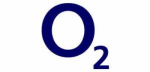
![]()

![]()







PUBLICATION GUIDELINES