98.7% Of all customers recommend us, we're so confident about our results we publish all reviews and stats
View Live Stats View Reviews![]() Previous article Next article
Previous article Next article![]()
![]() Outlook articles
Outlook articles
 Create A Sign Off And Not A Turn Off With Outlook
Create A Sign Off And Not A Turn Off With Outlook
Mon 25th April 2011
In Microsoft Office Outlook 2007, you can create and store different signatures for different circumstances. It's easy to create a signature that includes the information you want - whether it's a plain signature with just your name, or an elaborate one with a photo, hyperlink, contact details, and several lines of text formatted for clarity and emphasis. You can set a signature to appear by default, or add one with a quick right-click: creating, managing, and using e-mail signatures is easy.
When thinking about setting up your e-mail signature, remember to include important information such as your name, job title, company, alternative contact details, and web address - all of which can help the addressee get in touch with you. Try not to increase the size of your e-mail by adding a signature that's too large. Two or three lines is usually sufficient, with a maximum of 72 character per line (many e-mail applications have a maximum width of 80 characters, so limit the length to avoid unsightly wrapping). And remember to think about the point size, type face and colour you use in your signature.
In some European countries, laws dictate what items you must put in your e-mail signature if you are a registered company. For example, UK law requires private and public limited companies to include the following: company number, address of registration, and the VAT number, if applicable.
For business and professional e-mails, it's best not to include personal Twitter, IM or Skype details (although it's just as important to include an address for any social media sites you use to promote your company). Don't include your home phone number or address, or the URL of your personal website in business correspondence.
With Outlook 2007 you have an abundance of variations you can add to your e-mail signature: you can update your e-mail signatures whenever you think it necessary; or you can use them as templates on which to base new signatures, producing signatures for a variety of purposes, such as business and family communications. For example, you can choose to stop including a signature automatically for all new messages, or for messages that you reply to or forward. And you can even remove a signature from an individual message.
An Electronic Business Card is information that is presented in your e-mail in a format similar to paper-based business card. This can be added to your e-mail signature, and you can include your contact information in each message that you send.
To add an Electronic Business Card, place your insertion point where you want the card to appear in the signature text, click Business Card, and then click a contact name on the Filed As list. Then click OK. After you finish creating the signature, click OK. Remember that the signature that you just created or modified won't appear in the currently open message − it must be inserted into the message.
You can have as many signatures and as many Electronic Business Cards as you need, so you can create multiple signatures for a variety of purposes, such as ones for business, and ones for family communications. You can also have a signature that consists of only an Electronic Business Card. For example, perhaps your company policy states that all employees must include their basic contact information in company e-mail correspondence. After the company designates a card design, employees can fill in their contact information, include the card in their official company signatures, and have the signatures automatically added to each message they send from their business e-mail account. So now you have every excuse to send and receive in confidence - ;o)
Author is a freelance copywriter. For more information on microsoft outlook training, please visit https://www.stl-training.co.uk
Original article appears here:
https://www.stl-training.co.uk/article-1638-sign-off-and-not-turn-off-with-outlook.html
London's widest choice in
dates, venues, and prices
Public Schedule:
On-site / Closed company:
TestimonialsWorkplace Solutions
Asset Team Leader Melissa Arnold Excel VBA Introduction It has been absolutely brilliant to receive One 2 One training, managed to cover huge amounts and make it relevant to my day to day work, which not only helped me learn but has already had a directly positive effect on my workplace. I would highly recommend STL and one of my colleagues is already booked on her own One 2 One training day. I'm looking forward to my next training session, and it will be interesting to see the differences of being trained in London. Thanks Again. Harcus Sinclair
Solicitor Beth Mason Excel Intermediate Great course with excellent practical tips and advice. Low Carbon Vehicle Partnership
Project Manager Dan Hayes Time Management, Prioritisation - Working from Home Great job and very useful for team to reflect and take stock |
Clients
![]()

![]()
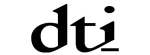
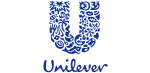






PUBLICATION GUIDELINES