98.7% Of all customers recommend us, we're so confident about our results we publish all reviews and stats
View Live Stats View Reviews![]() Previous article Next article
Previous article Next article![]()
![]() MS Project articles
MS Project articles
 Find Out About The Power Behind Microsoft Project
Find Out About The Power Behind Microsoft Project
Sat 23rd April 2011
The most well know aspect of Project is the Gantt chart view. This is the view which shows tasks organized in a hierarchy of linked in relationships on a calendar timeline. This timeline gives Project its uniqueness as the Gantt chart allows users to see the complete project timescale and all its task elements. The timescale can be zoomed in as much as possible to show the smallest detail of 15 minutes, and zoomed out as much as possible to show the largest detail of half year intervals. In between these levels the zoom setting can be changed to suit the timescale. Users can also scroll the timescale backwards and forwards on the timeline, or scroll the tasks display up or down to show parts of the project.
As a project plan is created and tasks are added to the plan, the Gantt chart shows tasks generally from top to bottom of the Gantt chart is order of being carried out. So a user can look down the Gantt chart to see tasks usually in order of being carried out, as well as across the chart in order of timescale. This is what makes the Gantt chart view unique.
Project also caters for users who want a different perspective of the project. This is done by displaying different views of the project data. For example the Calendar view is just that, showing tasks positioned on a calendar display but without the complication of showing task relationships or resources. The Calendar view can be useful for people who may not be familiar with Gantt charts but want a summary of the big picture, particularly task start and finish details. The calendar view, like all Project views, can be customised to show a particular kind of task, or filtered to show, for example, tasks for particular resources only.
Other users may find Project's Network Diagram view more useful, particularly if they want to see the logical flow of tasks and task relationships, rather than tasks on a calendar timeline. The Network Diagram view show project tasks like a flowchart, with tasks shown as network nodes drawn as rectangles, and links between tasks showing cause and effect relationships. This view shows overall project flow and can be particularly useful for projects with lots of activities organized in parallel or series and parallel combinations, for example where the user needs to revise some task activities and wants to reorganize tasks relationships. Both the Calendar and Network Diagram views can be zoomed and printed, and are always maintained within Project even if the user does not use them.
In terms of fine detail, Project also maintains a host of data tables, each with a different focus. For example there are tables maintained to display costs, tasks progress, resources, and work assigned, and further tables to show tracking data of actual verses planned activities. These tables are the key elements used for the project management practitioner who needs to manage all the fine detail from a task and resources point of view. Tables can also be customised with different fields added or hidden for specialized purposes, for example to combine costing and work records in one table. All tables can also be exported to Excel or Access, or to other file types such CSV files to enable analysis in other applications. So for example Project could be used for the project plan and Excel could be used to create Project charts and graphs.
Because Project maintains relatively large amounts of data, all Project versions prior to Project 2007 had the capability of only one undo step. However versions 2007 and 2010 can allow multiple undo steps because of the advances in the Project software and the availability of increased computer memory.
If you're interested in learning more about Microsoft Project you might consider attending a training course. There are many available and the best ones give you lots of practical experience in a positive learning environment. That way you can really boost your Project skills and knowledge.
Author is a freelance copywriter. For more information on microsoft+project+course+london, please visit https://www.stl-training.co.uk
Original article appears here:
https://www.stl-training.co.uk/article-1623-find-out-about-power-behind-microsoft-project.html
London's widest choice in
dates, venues, and prices
Public Schedule:
On-site / Closed company:
TestimonialsQBE Insurance Group Limited
Underwriting Assistant Lorna Campbell Word Intermediate Dennis was excellent - very patient and great at explaining things. Fantastic session - very helpful. The British Academy
Programmes Manager Charlie Bush Project Management - Framework & Processes Tony is a great trainer, very knowledgeable and helped us understand the course information in the context of our work. Registry Trust Ltd
Data Processing Clerk Lawrence Ransome Excel Introduction Enjoyed this course very much and would advise anyone of my team to attend. Cindy was a great teacher. |
Clients


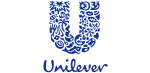
![]()
![]()






PUBLICATION GUIDELINES