98.7% Of all customers recommend us, we're so confident about our results we publish all reviews and stats
View Live Stats View Reviews![]() Previous article Next article
Previous article Next article![]()
![]() Outlook articles
Outlook articles
 Make Sure You're Not Left In The Starting Blocks In The Social Networking Race
Make Sure You're Not Left In The Starting Blocks In The Social Networking Race
Thu 24th March 2011
If you use Outlook 2003 or Outlook 2007 you can take advantage of the Outlook Social Connector, which connects you to the social and business networks that you use most, including Windows Live, Facebook, LinkedIn, and MySpace. The Connector is an add-in which can easily be downloaded to start you on your journey. Once downloaded, there is a host of tools available to connect you to your favourite social network. To connect the Outlook Social Connector to a social network, an add-in - also known as a provider - must be installed for each social network. To install a social network provider in Outlook 2003 or 2007, go to the Tools menu, then click Social Network Account Settings. Now, under Social Network Accounts, click View social network providers available online. A list of available providers appears. This list is updated with the latest social network providers. Simply click the social network that you want to add, then follow the instructions that appear. The installation might include a user license agreement. You need to review this agreement, and then click Accept to continue. You will also have the option to choose the installation folder for the provider on your computer. And after a prompt to restart Outlook, the installation is complete. You can also find and download other providers by visiting the Outlook Social Connector provider list site.
Once you have installed the network provider, a list of available social network accounts will appear. In the network list, select the check box of the networks to which you want to connect. Now, enter your login information for each network, and then click Connect. After you connect the Outlook Social Connector to social networks, the People Pane displays information about your friends and colleagues who also belong to those networks.
When you click an e-mail message or meeting, you see more information about the message sender and recipients or meeting organiser and attendees. The Outlook Social Connector enables a quick view of related Outlook content such as recent e-mail messages and joint meetings, shared documents from SharePoint sites, and status updates or activities from popular social network sites.
Once you are up and running, you can add a person to your social network colleague lists in Outlook. For many networks, you can see updates in Outlook only for people with whom you are a friend or colleague on that network. It's easy to use Outlook to invite another person to be your friend or colleague on a social network, just follow these simple steps: in the People Pane, click Add, and then click the social network to which you want to add this person as a friend or colleague. An approval request is sent to the person. If you want to add a person as a colleague on a social network, but the network is not in the list of options, make sure that you have that network's provider installed. Ask the person that you want to add whether they are a member of that social network.
Outlook 2003 and Outlook 2007 allow you to synchronise social network colleague contact information. Contact information for your colleagues on social networks is added to your Outlook contacts view in a folder matching the name of the social network. By default, contact information is automatically synchronised with the social networks daily. You can turn contact synchronisation off, or allow prompts before synchronisation by following a few easy steps in the View menu, Social Network Account Settings.
You can even change the appearance of the People Pane, including resizing or display different information about a person. Default tabs in the People Pane allow you to manage activities related to your contacts including any mail attachments they have sent, or calendar and status updates. If there are multiple recipients of the Outlook item that you have selected, for example, a meeting request, pictures of the other people appear in the title bar of the People Pane. You can view the contacts name, or click a picture to display the person's social network information in the People Pane. And if you decide you want to hide the Outlook Social Connector, it's easy to do this on the View menu by clicking People Pane, and then click Off.
Over the next five years almost every product vertical on the internet is going to be social as people use recommendations from friends or followers about what they should watch, read or listen to online. It will be a fast race to take part in, but if you're using Outlook 2003 or Outlook 2007 there's no need to worry about getting left behind.
Author is a freelance copywriter. For more information on microsoft outlook training uk, please visit https://www.stl-training.co.uk
Original article appears here:
https://www.stl-training.co.uk/article-1580-make-sure-youre-not-left-in-starting-blocks-in-social-networking-race.html
London's widest choice in
dates, venues, and prices
Public Schedule:
On-site / Closed company:
TestimonialsOcado
Quality & Development Advisor Excel Introduction Everything provided in the course was just right. ONO PHARMA UK LTD
Mieko Shimoda Excel Advanced IT was great that the trainer explains until I understand. It's so helpful UK Youth
EA To Chief Executive Julie Fyffe Excel Intermediate Our trainer was excellent, very calm, informative and supportive. |
Clients
![]()
![]()
![]()
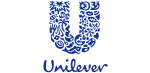
![]()






PUBLICATION GUIDELINES