98.7% Of all customers recommend us, we're so confident about our results we publish all reviews and stats
View Live Stats View Reviews![]() Previous article Next article
Previous article Next article![]()
![]() Visio articles
Visio articles
 Create A Network Diagram In Visio
Create A Network Diagram In Visio
Thu 24th March 2011
It is possible to plan an office layout on the computer screen using Visio. Everything can be put into place, from bulky furniture items down to small items of office equipment, and even a yucca plant. With the office layout complete, we can take stock of the computer hardware and create a network chart to see just how everything connects up.
Visio has the facility to produce an accurate and easy to understand network diagram to show what is connected to what in the office. In the example below I am keeping things simple to give an idea of how the network diagram is constructed, but for bigger set ups it is possible to create far more detailed diagrams.
To create a network diagram, we go to file, then new, then network. Select basic network diagram. Now let us take stock of all of the equipment that will be used in the office, say one server, two laptops, two PCs and a wireless device, all hooked up to ethernet. Figures for all of these are stored in the network and peripherals menu so all we have to do is drag them onto our document.
We begin with the ethernet and then the server, computers and laptops. When we have positioned the hardware on our diagram we connect it by dragging the yellow control handles from the ethernet to each individual item. Now we drag on the wireless device and a wireless connection point. Connect the latter to the ethernet in the same way as the computers and then drag on a comm-link and connect the wireless device to the wireless connection by dragging the yellow connection points. That is the basic network diagram complete.
There is a lot more to be done to enhance the look of the diagram, however, and we will start by identifying the computers. Simply click on a computer and type in the name of the owner. We can drag these names about to find the most suitable position.
To make the network diagram more appealing to the eye go to backgrounds and select background stencils. This will open up a whole host of backgrounds for your diagram - choose one and drag it onto the diagram. Next, add a title by selecting borders and titles and browsing the sizeable selection available. When you have chosen one, drag it onto the diagram, position it and type in your desired title. Finally go to format/themes and click on the theme of your choice and that is the network diagram complete.
You can save the finished network diagram as a web page, or select save as and you will be given a huge range of formats to save the diagram in. Once saved, the completed diagram is there to be called upon when needed.
This serves as yet another example of how Visio can turn a blank page into a professional-looking document in a matter of minutes. Producing more detailed diagrams than the one above can be challenging due to the complexity, but on completion very rewarding. Learning how to use this versatile application would add a very creative string to your bow, even if you are not particularly good at drawing.
Author is a freelance copywriter. For more information on visio training providers, please visit https://www.stl-training.co.uk
Original article appears here:
https://www.stl-training.co.uk/article-1570-create-network-diagram-in-visio.html
London's widest choice in
dates, venues, and prices
Public Schedule:
On-site / Closed company:
TestimonialsAlten Ltd
Consultant Elizabeth Obembe Project Management - Framework & Processes The training was very well detailed including activities that helped with relating this back to personal projects, also highlighted project management tips that could be implemented within my team. Real Estate Management (UK) Limited
Senior Financial Reporting Manager Joey Wong Excel Advanced Well balance in topics and timing BlackRock Investment Management (UK) Limited
Analyst Simon Mantell Excel Intermediate Fantastic course with excellent energetic tutoring. I had to do the intermediate course because I didn't feel confident enough for Advanced, however I feel I probably could have benefited from a half day 'refresher intermediate' course before then doing the full advanced day course. but I appreciate not everyone will be at the same level starting the course. Thank you for an excellent service. |
Clients
![]()
![]()
![]()
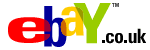
![]()






PUBLICATION GUIDELINES