98.7% Of all customers recommend us, we're so confident about our results we publish all reviews and stats
View Live Stats View Reviews![]() Previous article Next article
Previous article Next article![]()
![]() PowerPoint articles
PowerPoint articles
 Create A Novel Photo In PowerPoint
Create A Novel Photo In PowerPoint
Thu 24th March 2011
The modern day alternative to clipart is the stock photo but the same rules apply when it comes to overuse. Photos of smiling office workers may enhance a positive business news item and there is a place for symbolic images, such as a staircase to represent an obstacle or a helter-skelter to symbolise a downturn, but again overuse will merely dull their impact.
This rule is also worth bearing in mind when creating a PowerPoint presentation. Clipart and photos are fine if they enhance a slide, but if they take the viewer's eye away from the point you are trying to make, such as sales figures or bullet points, then they have failed in their purpose. Used properly, however, images can be a great enhancement to a presentation and there are a several ways you can tweak your images for maximum impact.
For example, if you are using photos in your presentation and you simply place them flat onto the slide, they will serve their purpose, but they will be exactly that - flat. It is far better to add effects to make them stand out more and give the presentation a far more professional feel.
One simple way to give your photos a different, yet instantly recognisable look is to create a Polaroid snap. Let us assume you have a presentation at which two guests will be speaking. You want to introduce the speakers to your audience by showing slides containing a photo and some personal details. You can create a simple Polaroid effect with very little effort, but it does add a novel touch to the presentation.
First select your background. A pale colour works best, especially if you are to use a drop shadow. Place the photograph of the speaker to the left of the slide and adjust to the desired size. Now from the drawing toolbar select a rectangle and pull it into shape on the slide. With the rectangle selected go to draw and choose send backwards. Select no line to get rid of the black outline of the rectangle and use fill to colour your rectangle white. Drag it behind the photo and, using the handles, drag the edges of your rectangle out so that you have a thin border around the top three sides of the photo. Now pull the bottom handle down to create a wider border for that familiar Polaroid look.
Now drag out a text box and place it on the broad lower border of the photo. Again select no line and no fill, then type in the name of the person in the photo. Resize the text and choose a handwriting font, then colour it brightly so it resembles felt pen. Add a shadow to the rectangle for extra effect. Finally, create a new text box on the right of the slide and enter the personal details you want to display about the subject.
This is just a basic representation of a Polaroid snap created using the most rudimentary tools. PowerPoint 2007 has the capability to produce a very convincing Polaroid photo, with more realistic textures and shadows, and it is even possible to create a slight curvature so that the vertical edges of the photo appear raised. Of course to produce such a masterpiece would require more skill than the basic process I described, but even this can add a novel touch to a presentation. As Neil Buchanan would say on Art Attack, try it yourself.
Author is a freelance copywriter. For more information on power point training london, please visit https://www.stl-training.co.uk
Original article appears here:
https://www.stl-training.co.uk/article-1568-create-novel-photo-in-powerpoint.html
London's widest choice in
dates, venues, and prices
Public Schedule:
On-site / Closed company:
TestimonialsServnet
Puchasing David Westerby Excel Advanced Excellent, very enthusiastic Shell Upstream INt BV
Technical Associate Fiona Slater Building Confidence and Assertiveness at Work Andrew was a very knowledgeable and enthusiast trainer . I found the course content an total eye opener and now feel I can very easily and quickly use all the pointers & information that was provided & very well explained by Andrew. It was one of the best professional skills courses I have attended, and would recommend anybody who feels they need to be more assertive, both in a home or work situation to attend. I could easily have spend another few days on this course if it was provided, at it was both educational & very interesting PRP Architects
Colin Geere Project Introduction Generally very good/excellent |
Clients
![]()
![]()
![]()
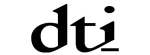
![]()






PUBLICATION GUIDELINES