98.7% Of all customers recommend us, we're so confident about our results we publish all reviews and stats
View Live Stats View Reviews![]() Previous article Next article
Previous article Next article![]()
![]() Microsoft Office articles
Microsoft Office articles
 Working With The New Office 2007/2010 File Formats
Working With The New Office 2007/2010 File Formats
Wed 23rd March 2011
There are four main file formats in the new Office applications. There are file formats for regular files, files with macros, regular templates and templates with macros. The new Office suites can also save files in other formats. Word, Excel and PowerPoint can save in the previous 97-2003 format. Individual applications can also save in other formats. For example Word can save in text file format and Excel can save in CSV format. In addition, using a free Microsoft add-in, Word, Excel and PowerPoint can all save directly to PDF format.
The new regular 2007/2010 Format
All regular files created in Word, Excel or PowerPoint have an X at the end of the file extension. So a Word file named TEST is saved as TEST.DOCX, an Excel file is saved as TEST.XLSX and a PowerPoint file is saved as TEST.PPTX. This new X format compresses files, has improved crash recovery and improved security features.
2007/2010 files with macros
For security reasons application files containing macros are saved in a slightly different format with an M at the end of the filename extension. So a Word file with a macro is saved as TEST.DOCM, and Excel file as TEST.XLSM and a PowerPoint file as TEST.PPTM. The file format is the same as for the X on the extension with additional tags within the file which alert the application that the file contains a macro. If you open a file with the M extension you are prompted to enable the content before the macro is allowed to be used. If you create a macro in an Office 2007/2010 application you are prompted to save the file in the macro enabled format. If you don't do this and save in the regular format, the macro will not be saved.
2007/2010 template files
Office 2007/2010 template files are saved with an X at the end of the template filename extension, so a template for Word is saved as TEST.DOTX, an Excel template as TEST.XLTX and a PowerPoint template as TEST.POTX. The format is the same as for the X extension with a template enabled tag within the file.
2007/2010 template files with macros
Office 2007/2010 template files with macros are saved with an M at the end of the template filename extension. So templates with macros are stored in Word as TEST.DOTM, in Excel as TEST.XLTM and in PowerPoint as TEST.POTM. The format is the same as for the X extension with a macro enabled tag within the file.
Opening 2007/2010 formats in earlier Office versions
These new formats will not open in earlier Office versions. However you can download a free Converter from Microsoft which will allow you to open and save any amendments in the older version. You can also download a free Viewer which will allow you to view the files only.
Opening older versions in Office 2007/2010
You can open older Office Application versions in the new Office 2007/2010, but once opened the file will be in COMPATABILITY mode. With the file open this will show to the right of the file name in the upper part of the display. You can then edit and save to the old version. However if you have added any new 2007/2010 feature such as adding a SmartArt item, you will be prompted that such features may not show and will not be editable in the earlier version. You can also open and then convert an older version file to the new version format. However if you do this, remember to copy the original file, as the conversion process saves the file in the new format but does not keep the original.
Changing the default file format in 2007/2010
Sometimes you might need to change the default Office 2007/2010 file format for saving files, for example in an Office environment where most users use an older Office version. To do this you need to change the Application Options. In Office 2007 choose the Office button, or in Office 2010 choose the File tab, and then in the lower part of the screen select Options, then Save. In the right hand part of the display you can choose a new file format.
In conclusion the new Office 2007/2010 Office file format compresses files, has more security features and crash recovery features. However older Office versions need a convertor or viewer to open these files. You can open older Office files in the new version and work in Compatibility mode, or convert the file to the new version. Interested in learning more about Office 2007 or Office 2010? A really effective way is to attend a training course. That way you can learn about many other Office features in a short time.
Author is a freelance copywriter. For more information on london/microsoft/training, please visit https://www.stl-training.co.uk
Original article appears here:
https://www.stl-training.co.uk/article-1557-working-with-new-office-2007-2010-file-formats.html
London's widest choice in
dates, venues, and prices
Public Schedule:
On-site / Closed company:
TestimonialsDeluxe 142 Ltd
Project Manager Francesca Baldwin Excel Advanced It was all great, nothing really to complain about! Or to mention to improve. Crown Prosecution Service
Performance Officer Alfie Mace PowerPoint Intermediate Advanced Was really useful and a good resource Macmillan Publishers Ltd
Senior Ria Purser Upgrade to Office 2010 I thought the course was brilliant. Intuitive and easy to follow. |
Clients
![]()

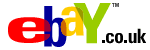

![]()






PUBLICATION GUIDELINES