98.7% Of all customers recommend us, we're so confident about our results we publish all reviews and stats
View Live Stats View Reviews![]() Previous article Next article
Previous article Next article![]()
![]() Microsoft Office articles
Microsoft Office articles
 The Format Painter: Office's Wonder Tool
The Format Painter: Office's Wonder Tool
Mon 24th January 2011
The format painter in Microsoft Office is something of an electronic equivalent of those magic painting books in that it allows the user to format text at a stroke, without the need to go back and forth. It really is one of the most useful tools in Office and yet it is still quite often mistaken for a paste brush. The format painter icon sits on the Standard toolbar in Word, Excel, PowerPoint, FrontPage, and Access (it is on the left of the Home ribbon in 2007 versions and so on), and it is in the shape of a paintbrush. So how does it work?
Let us say you have a Word document with headings at the top of each paragraph. You want these headings to stand out and so you apply formatting. For example you choose a different font, make the text bold and change the colour to red. Without the format painter this would be a time-consuming task where each heading would have to be selected and then the desired formatting individually applied. The format painter allows you to 'paint on' the formatting you choose.
Highlight the text of your first heading and format it as you want. You are now ready to use the format painter - but first a word about clicking. If you click on the format painter icon once only, then the resulting function will be applied only once as well. If you double click on the icon the format painter will then apply the selected formatting as many times as you like until it is switched off.
So with your first heading formatted just as you want it, highlight it and double click the format painter icon. You will notice that a small paintbrush appears alongside your cursor. This brush is now loaded with the formatting of your highlighted heading and as you select the rest of the headings one at a time, the same formatting is applied to each one.
The format painter is not restricted to use in Word, it can also be used in other Office applications. It is particularly useful in Excel, where extra columns and rows are often added that will require formatting. The process is exactly the same as for Word in that you select the cell that you want to copy the formatting from and click the paintbrush icon (remember, once for a single use and twice for multiple ones). Then click on the cells to which you want the formatting applied.
There are many other ways that Microsoft Office can take care of the minor tasks so that you can get on with the major ones and they are worth discovering. The format painter is one of those tools that, once discovered, will be called upon regularly. I know that when I first came across it I spent as much time experimenting with it as I did with those magic painting books as a child.
Author is a freelance copywriter. For more information on london/microsoft/training, please visit https://www.stl-training.co.uk
Original article appears here:
https://www.stl-training.co.uk/article-1422-the-format-painter-offices-wonder-tool.html
London's widest choice in
dates, venues, and prices
Public Schedule:
On-site / Closed company:
TestimonialsHandmade Cake Co Ltd
Development Chef Anna Schofield Excel Intermediate I enjoyed the course, I know it would be difficult but now have more of an understanding of my things I could do with the spread sheets etc thanks Beko Plc
Senior Credit Controller Sharon Beeston Excel Intermediate I thought the course was great. I love that we get access to a forum for 2 years, that's amazing. National Physical Laboratory
Research Scientist Delwar Hussain PowerPoint Intermediate Advanced Well worth the course for getting to know different features of technology. |
Clients

![]()
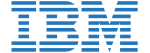
![]()
![]()






PUBLICATION GUIDELINES