98.7% Of all customers recommend us, we're so confident about our results we publish all reviews and stats
View Live Stats View Reviews![]() Previous article Next article
Previous article Next article![]()
![]() Access articles
Access articles
 Create A Simple Form In Access
Create A Simple Form In Access
Tue 4th January 2011
But back in those days I was the manager of a video rental store and hiring a tape for the night was still a very popular pastime. Although I had typed our stock of films into an Excel spreadsheet that was about as far as the computerisation went in those days. We kept track of who had what by the primitive system of 6 x 4 cards and a biro. Then one day we went all computerised and I had to update everything into an Access database.
I was shown what to do and I found that entering the data into a Form was a lot less tedious than the vast expanse of a table view.
There were five fields I had to enter for each film. The first of these was the number allocated to each title. In the Field Name column I typed Film Number and in the Data Type column I clicked the arrow and chose AutoNumber from the list. This would automatically number the films, starting at 1. The next field was the Film Title and from the Data Type list I chose Text, as I did for the next field, which was Genre. Rental Price was the next field and from the Data Type menu I chose currency and the final field, Certificate, I chose Number from the menu. This did cause a problem though, as there was the PG certificate, which of course is not a number. I got around this by entering the number 5 to represent a PG title. After naming and saving my database was now set up and ready to accept data.
So off I set typing in the details of over one thousand films, starting with, if I remember correctly, Mars Attacks at number one. Yes it was pretty repetitive stuff but it was quite absorbing so the hours went by. But adding to the list in Table view was quite mundane and so I was shown how to create a more user-friendly form view.
This is very simple to do if you have an existing database in Table form, such as the one above. In the dialog box select Forms from the Objects menu and then choose Create form by using wizard. This will open up the Form Wizard dialog box from where you should click on the table you want to convert into a form (in my case, the Film Title table). The fields from the selected table will now appear in the Available Fields box. Select which ones you want to go into the Selected Fields box and they will jump across. In my case it was all five fields and I was able to select them all with one click using the double arrow button. The single arrow button will select fields individually. Click Next.
The next screen will allow you to choose the layout for your form. You might like to try different ones but columnar is a popular choice. Click Next again and you will move on to selecting your style, which is basically the background to your form. Select one you like from the custom backgrounds on offer. Click Next for a final time and give your form a name. I chose Form Film Title to avoid confusion with the table of the same name. Click Finish and your form is now complete with the fields that you set and ready to use.
I did this on an older version of Access - I expect that the process is slightly different on post 2003 versions, but the principle will be pretty much the same, no doubt. What creating a form showed me is that it is quite easy to get up and running in Access without having to understand lots of technical terms. Access is a very powerful application that is capable of far more than my film title list, but learning the basics is a confidence-boosting entrance to the world of the database.
Author is a freelance copywriter. For more information on microsoft access training london, please visit https://www.stl-training.co.uk
Original article appears here:
https://www.stl-training.co.uk/article-1365-create-simple-form-in-access.html
London's widest choice in
dates, venues, and prices
Public Schedule:
On-site / Closed company:
TestimonialsSony Europe
PA/CoOrdinator Charlotte Bramhall Excel Intermediate Thank you to Debbie! She was brilliant! :-) Workman LLP
Senior Client Accountant Becki Harris Introduction to Management (1 day) Karen was engaging and informative. Really enjoyed the course! Transport for London
Steven Basilio Dreamweaver Introduction (2 days) I thought the course covers a variety of topics and made them easy to understand and practise. |
Clients
![]()

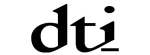
![]()
![]()






PUBLICATION GUIDELINES