98.7% Of all customers recommend us, we're so confident about our results we publish all reviews and stats
View Live Stats View Reviews![]() Previous article Next article
Previous article Next article![]()
![]() Excel articles
Excel articles
 Create An Improvised Bar Chart In Excel
Create An Improvised Bar Chart In Excel
Tue 4th January 2011
It had been three months since the boss had installed CCTV around the premises and while studying the footage he noticed that staff had sometimes been rude to customers. He decided to sift through the whole three-month archive to see how prevalent this rudeness was and he was extremely disappointed at the results. He assured the staff that the CCTV had been installed for security purposes and not as a snooping device, but added that the firm's reputation must not be tarnished.
At his instruction the staff shuffled up and gathered around the computer screen. On it they saw an Excel chart with all their names in column A and the number of times they had been rude to customers in column B. The staff craned their necks in an attempt to make sense of the figures but it was all a jumble to them. What could the boss do to make the data more understandable?
He could sort the data to make a 'league table', but the ones at the back would still not be able to see the figures.
He could convert the data into a chart - if he knew how.
Or he could do this:
(If you would like to try this for yourself put the label Name in column A and No: in column B. Then type eight names into A and eight random numbers, say between 10 and 30 with some highs and lows, into B. Finally drag column C out to about the 25.00 mark and you are ready to go.)
In C2 type the following simple formula: =REPT("I",B2) and press Enter. You will see that, whatever figure is in B2, that's how many times the capital I appears in C2. Now select C2 again and click on the small dark square at the bottom right of the cell. Drag this down until you are level with the last name on the list (C9) and release. You now have what resembles a bar chart on which the worst offenders and the comparative angels can clearly be seen.
To break this formula down 'REPT' simply means repeat and the latter I is chosen only because it makes the finished result look like a marked measure such as you would see on the edge of a ruler - you could insert any letter in there. B2 is obviously the cell that the repeat refers to.
Now I know that there are more practical ways of showing data than this. But it is never a bad thing to have a few extra tricks up your sleeve and this particular one is at least functional. It also serves as a good demonstration of how the functions of an application can be ingeniously adapted to meet an unexpected need.
Author is a freelance copywriter. For more information on excel training london, please visit https://www.stl-training.co.uk
Original article appears here:
https://www.stl-training.co.uk/article-1361-create-improvised-bar-chart-in-excel.html
London's widest choice in
dates, venues, and prices
Public Schedule:
On-site / Closed company:
TestimonialsABC International Bank
Project Manager Karen Davies Building Confidence and Assertiveness at Work Alison was fantastic. She was asked to condense a full day's course into just 1 hour. She kept the delivery high level and fast paced and engaged all the participants. Thank you Alison. Positive Equality Charity
Project Analyst/Mgr Nicola Myers PowerPoint Intermediate Advanced The course is very good, well organised with good useful content. The Royal Society
Conference Administratr Lucy Walker Excel Intermediate Really enjoyed the course and lots of useful material. A good mix of listening and also putting what was learnt into practise. Thank you! |
Clients

![]()
![]()
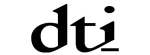
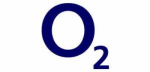






PUBLICATION GUIDELINES